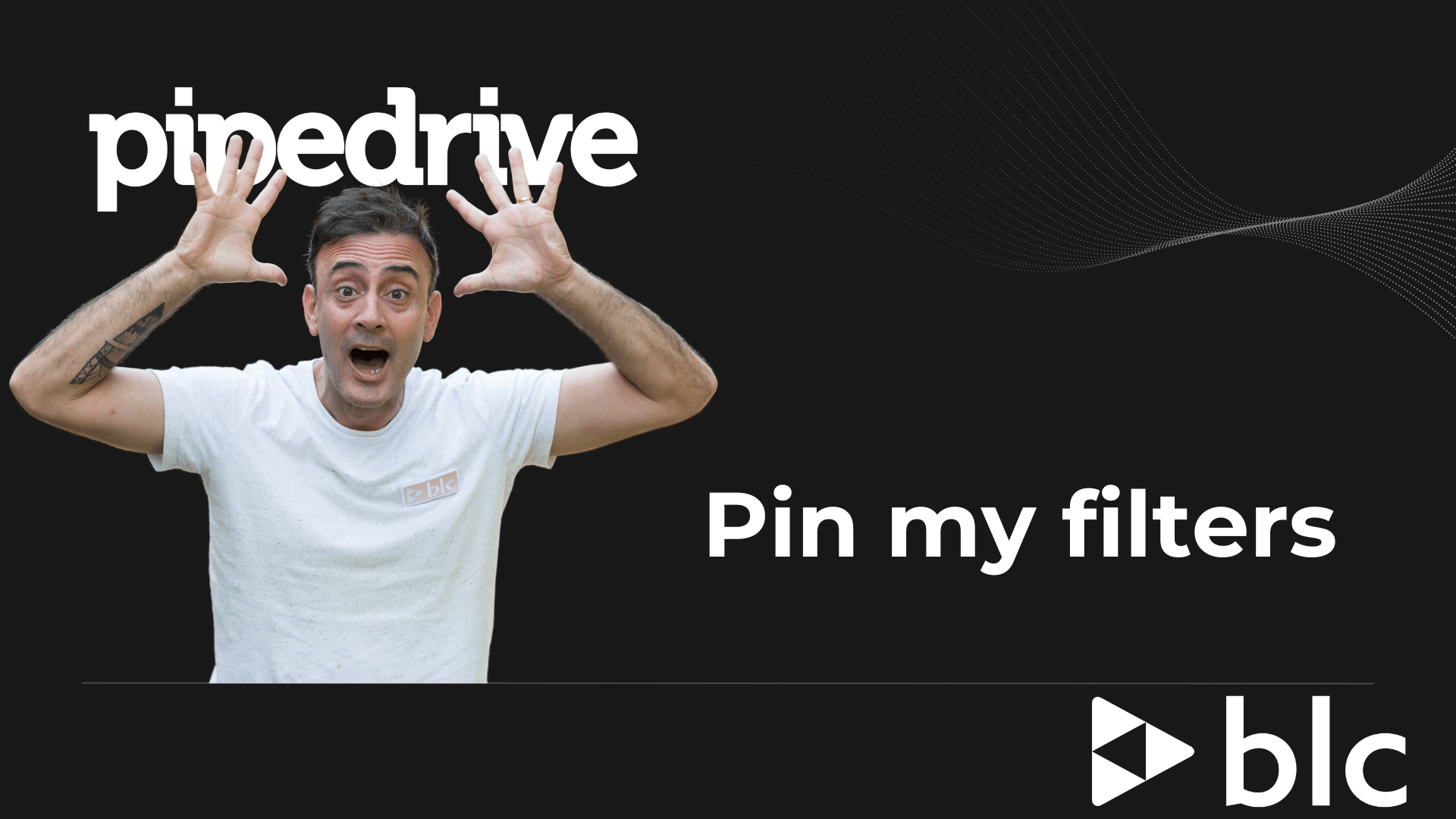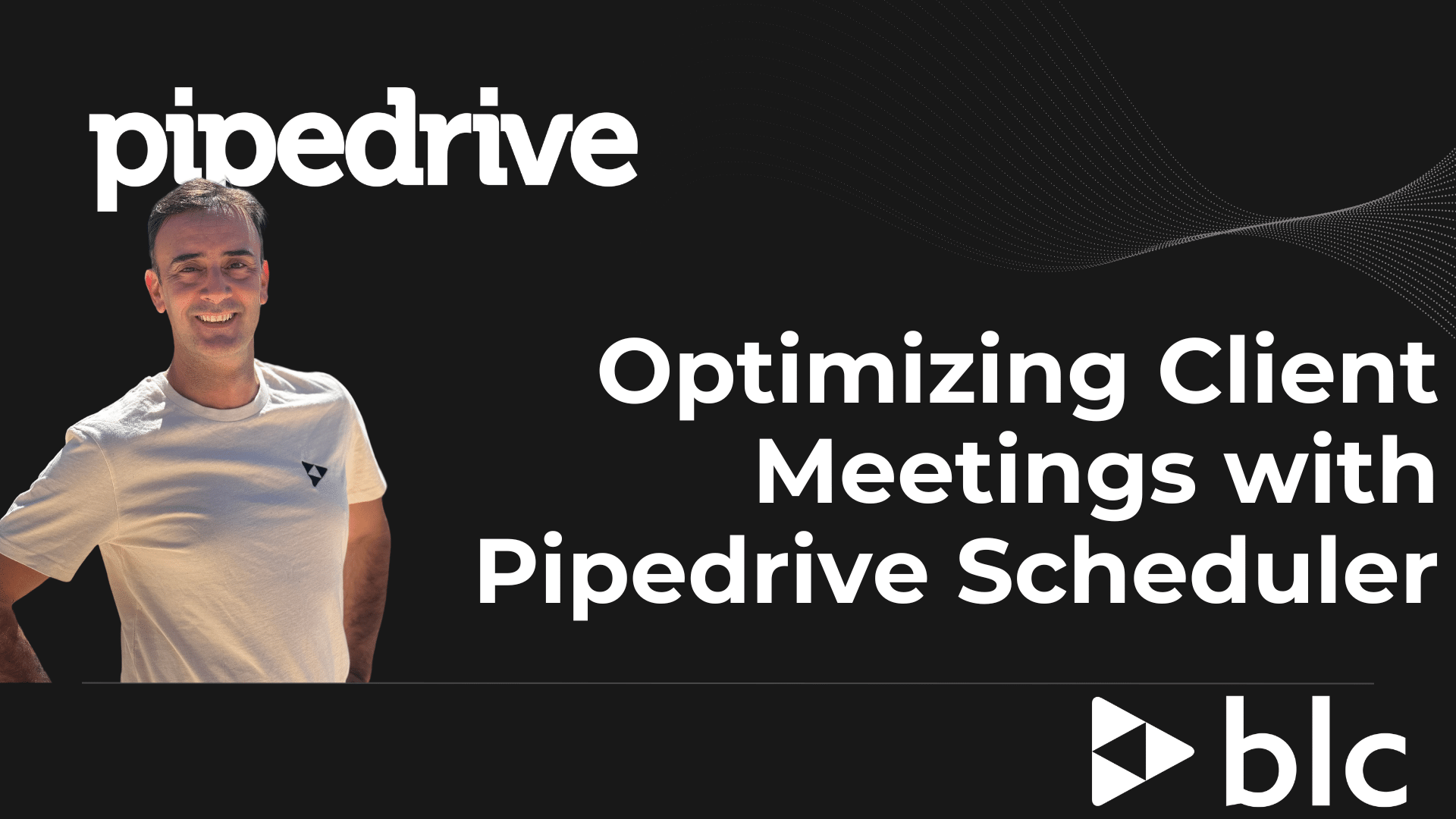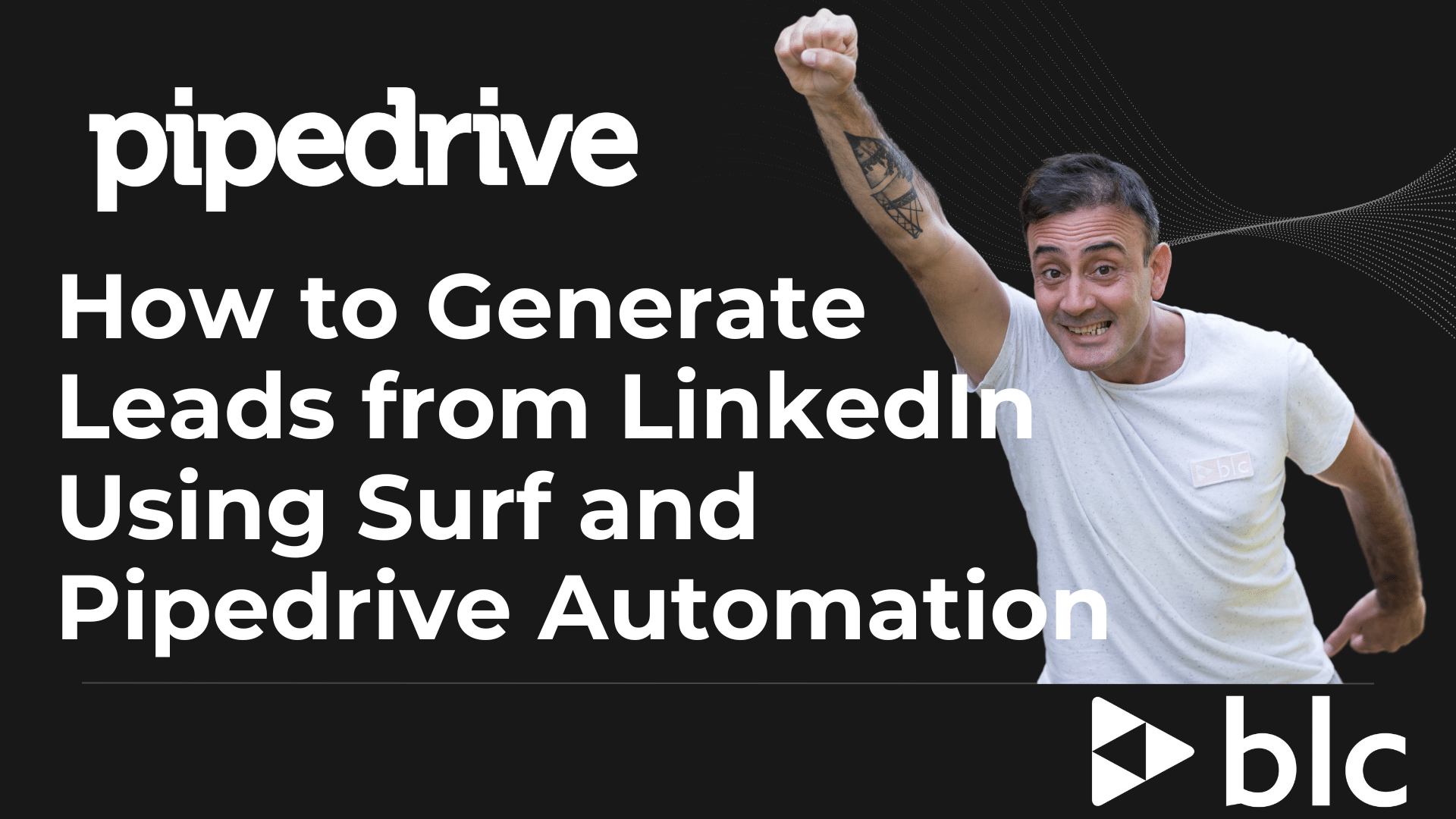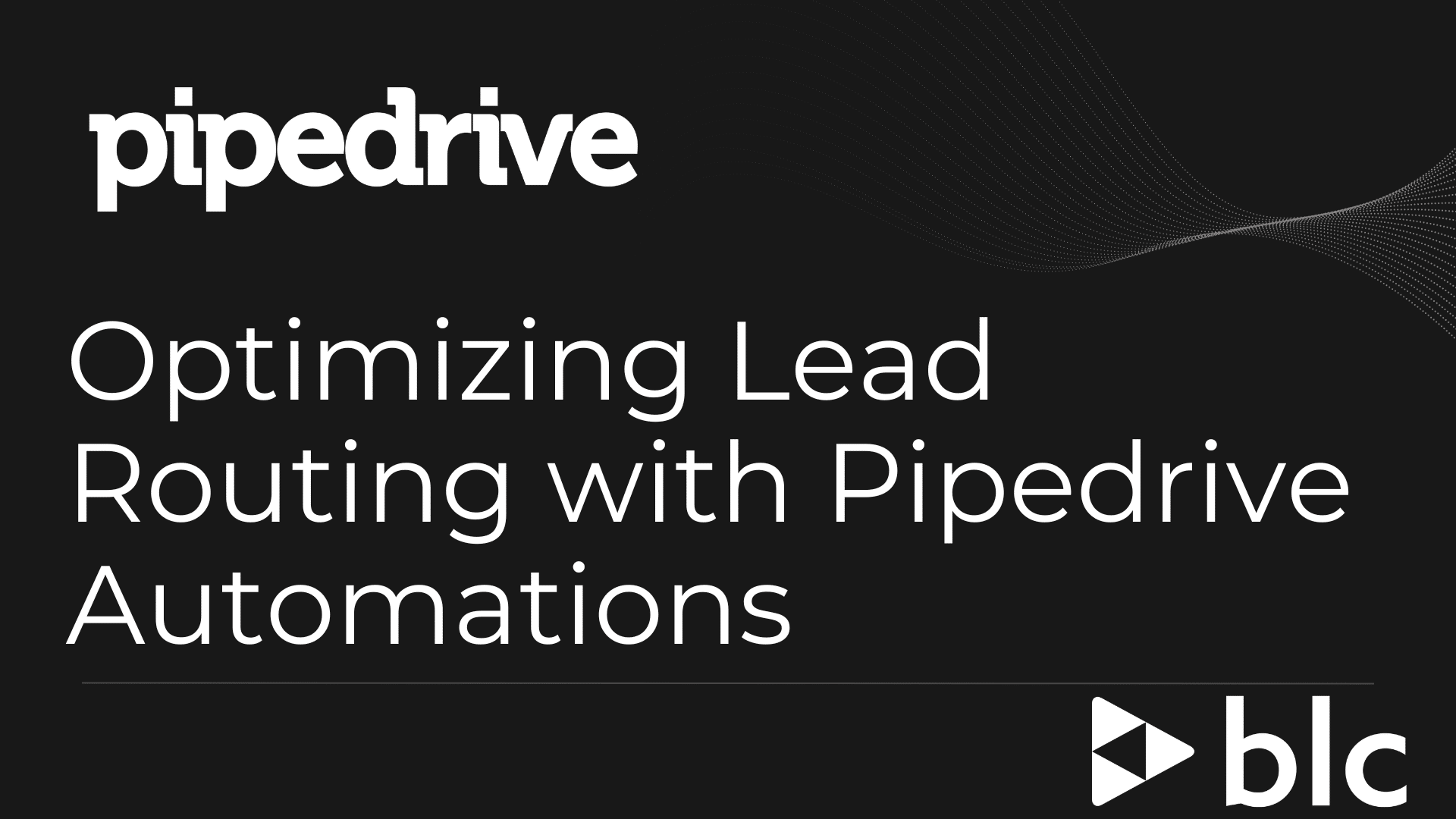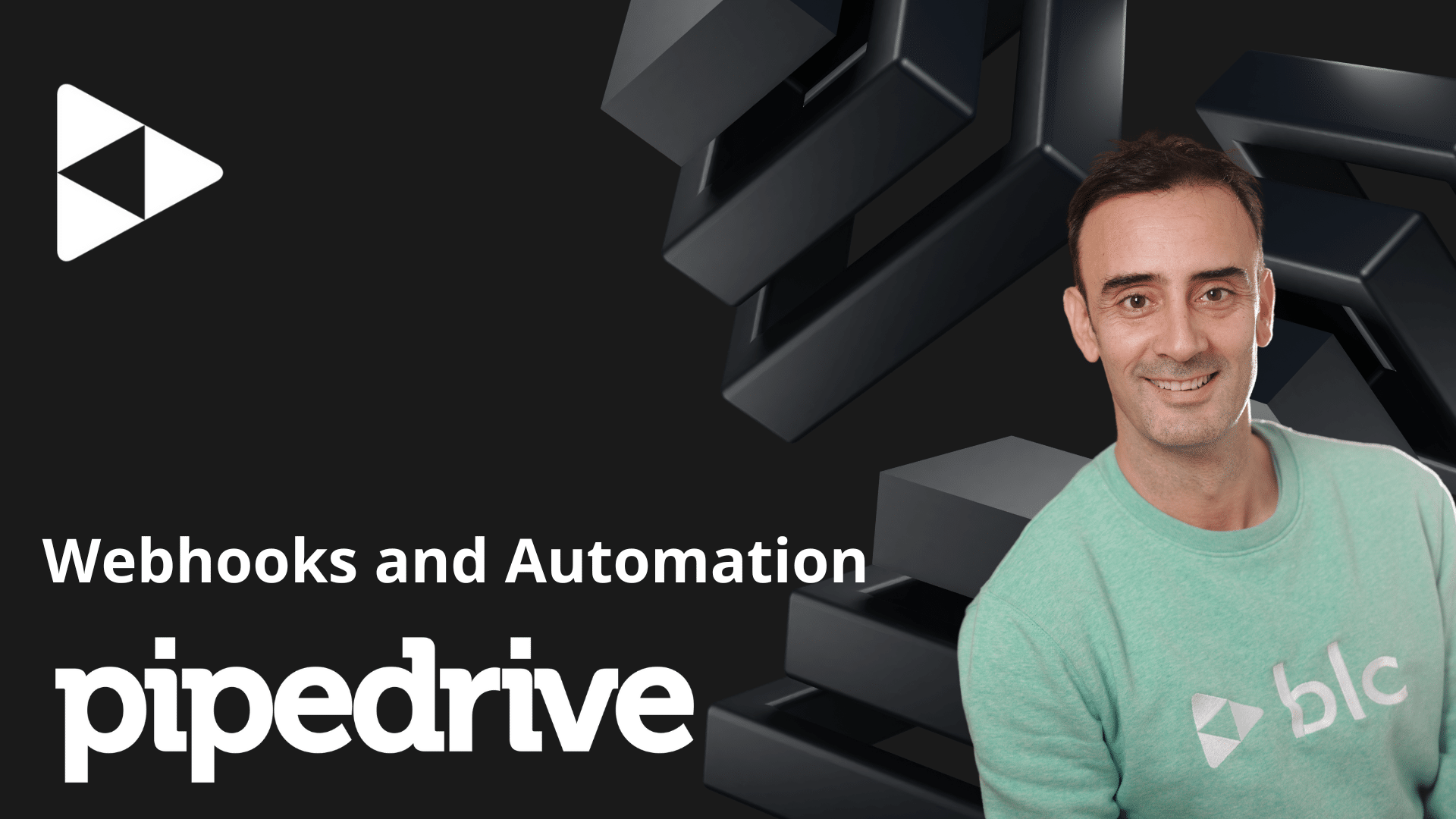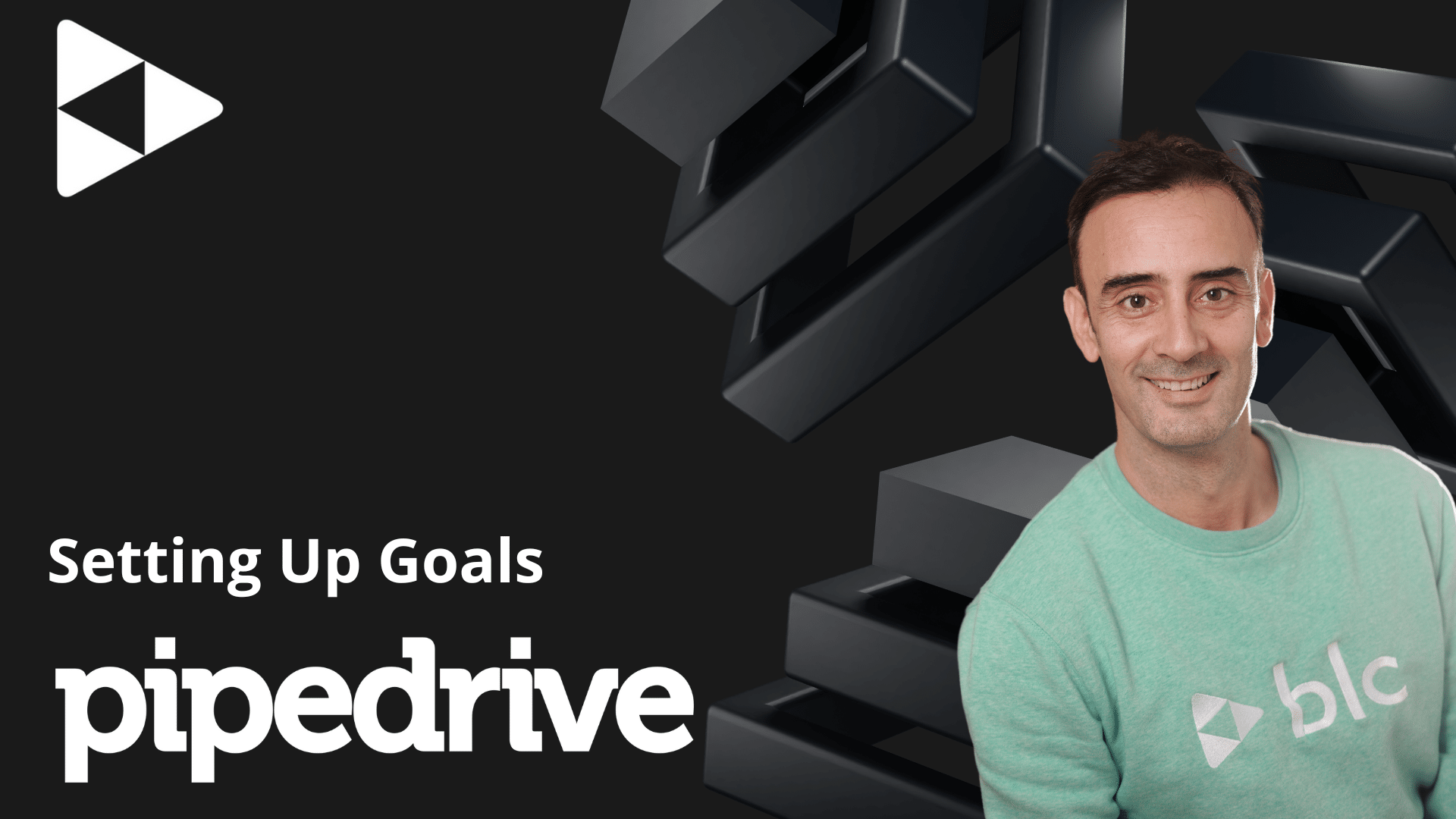Mastering Pipedrive Scheduler: Streamlining Your Client Meetings
If you’re looking to simplify scheduling with clients or prospects, Pipedrive Scheduler is a powerful tool that integrates seamlessly with your email and calendar. In this guide, we’ll walk through how to use Pipedrive Scheduler to propose meeting times directly from your Gmail inbox, ensuring efficiency and professionalism.
Why Use Pipedrive Scheduler?
Pipedrive Scheduler eliminates the back-and-forth of scheduling meetings. It allows you to:
- Send meeting proposals directly from your email.
- Sync with your Google Calendar.
- Customize meeting availability to suit your schedule.
Getting Started with Gmail Integration
For today’s focus, we’ll explore Gmail integration:
- Verify Calendar Synchronization
Ensure your Pipedrive account is synced with your Google Calendar. This step guarantees that proposed meeting times reflect real-time availability. Check:- Active two-way or one-way synchronization.
- The calendar type linked to Pipedrive (e.g., meetings vs. calls).
- Customize Availability
Navigate to the Activities page to create or manage availability slots:- Select durations (e.g., 30-minute sessions).
- Choose time ranges (e.g., Tuesdays 2–4:30 PM, Fridays 9–10:30 AM).
- Duplicate time blocks across days for consistency.
Setting Meeting Details
Once availability is set, fine-tune the meeting setup:
- Buffer Times: Prevent back-to-back meetings by adding buffer periods.
- Notice Periods: Allow a lead time (e.g., four hours) before meetings can be booked.
- Meeting Names: Clearly label meetings for easy identification (e.g., « 30-Minute Client Call »).
- Additional Info: Include optional fields for phone numbers or custom messages to guide attendees.
Sending Invitations from Gmail
- Compose an Email:
Open Gmail and draft a message. - Insert a Meeting Link:
- Use the Pipedrive Scheduler integration to select and copy a pre-created availability link.
- Paste the link into the email body.
- Client Experience:
- Upon receiving the email, the client can view available slots and book directly.
- Confirmation details, including name and email, are submitted automatically.
Tracking Meetings
Once a client books a time:
- The meeting appears in both your Pipedrive account and synced calendar.
- All details are stored under the relevant contact or deal for easy reference.
Two Ways to Use Pipedrive Scheduler
- From the Inbox: Quickly propose times while composing emails.
- From Pipedrive Deals or Emails: Access the Scheduler feature directly, copy the link, and share it manually.
Why It Works
By integrating scheduling with your email workflow, Pipedrive Scheduler helps:
- Save time by automating availability sharing.
- Reduce miscommunication by syncing calendars.
- Provide a seamless experience for your clients.
Final Thoughts
Pipedrive Scheduler is a game-changer for efficient meeting management. Whether you’re setting up quick calls or in-depth discussions, its integration with Gmail ensures that you stay organized and professional.
Try it out and transform how you manage client meetings. Happy scheduling !