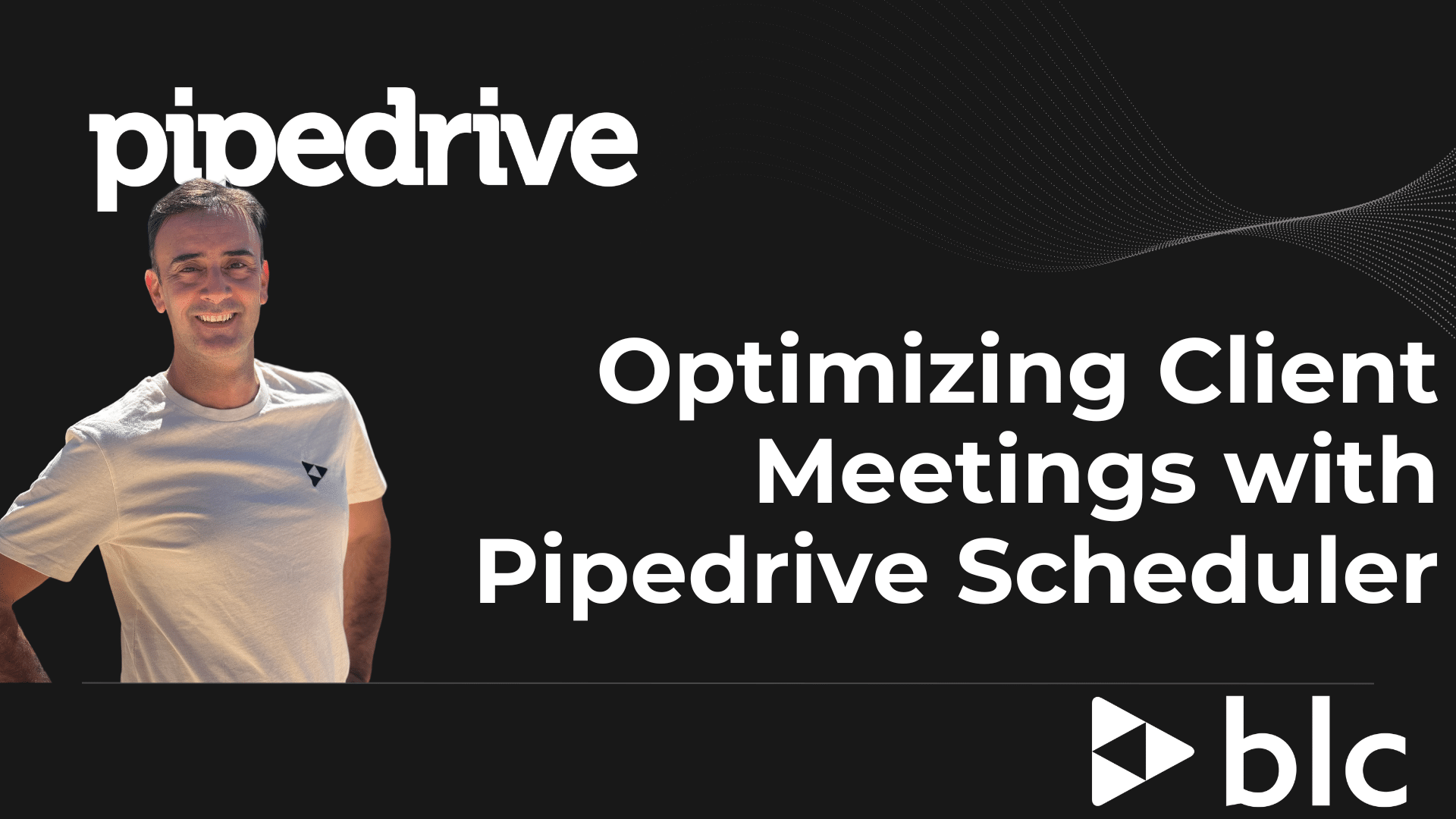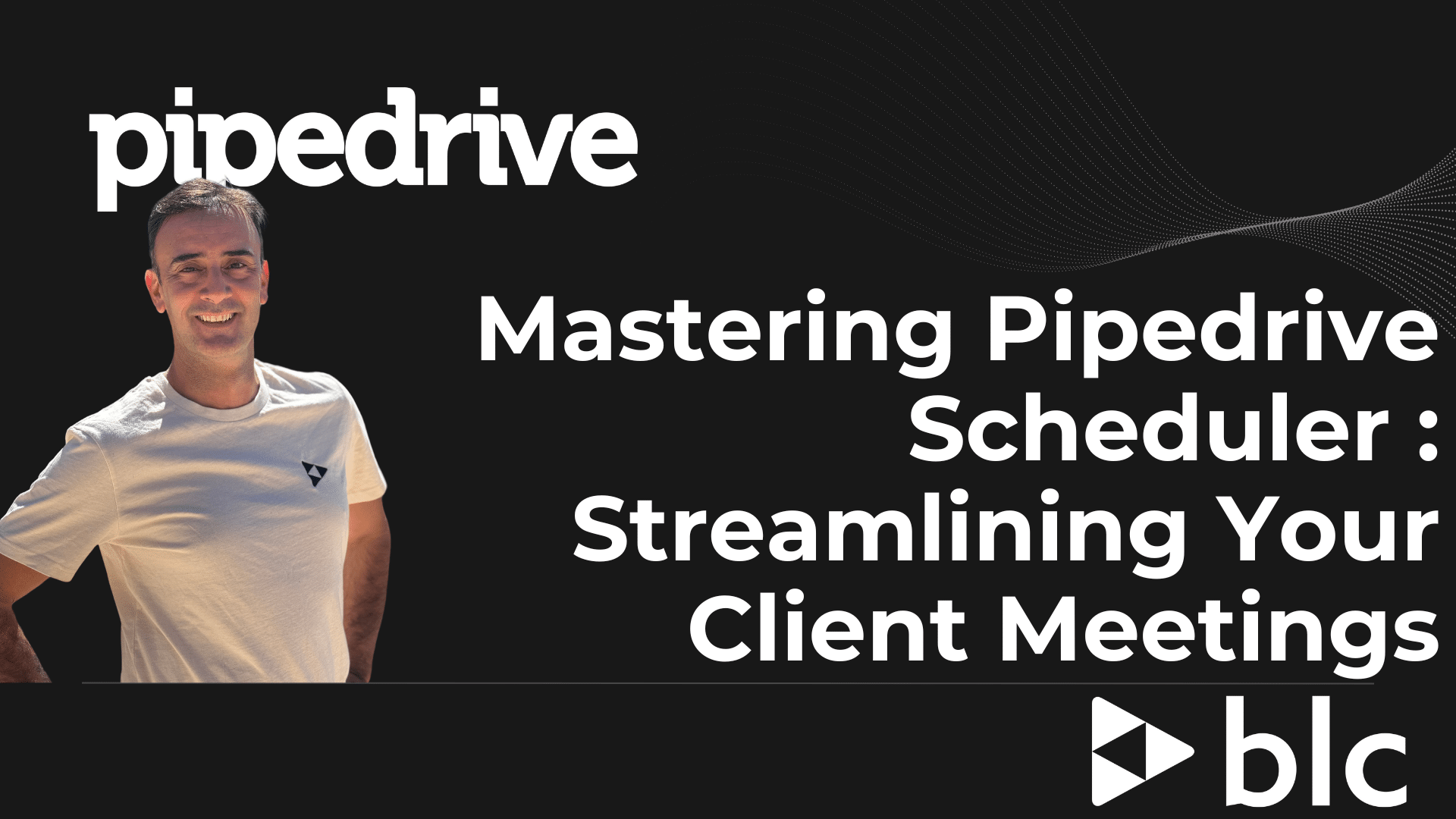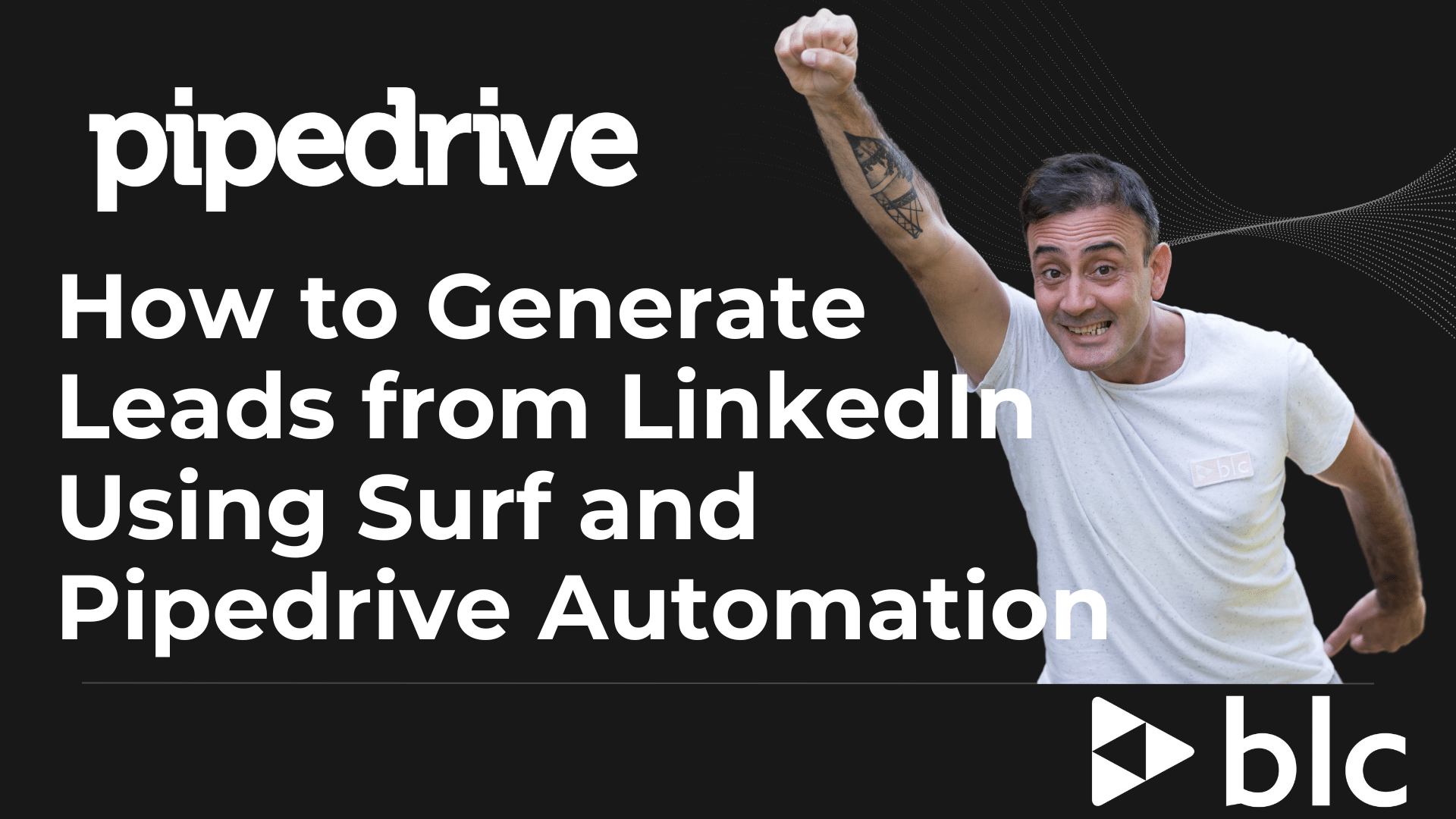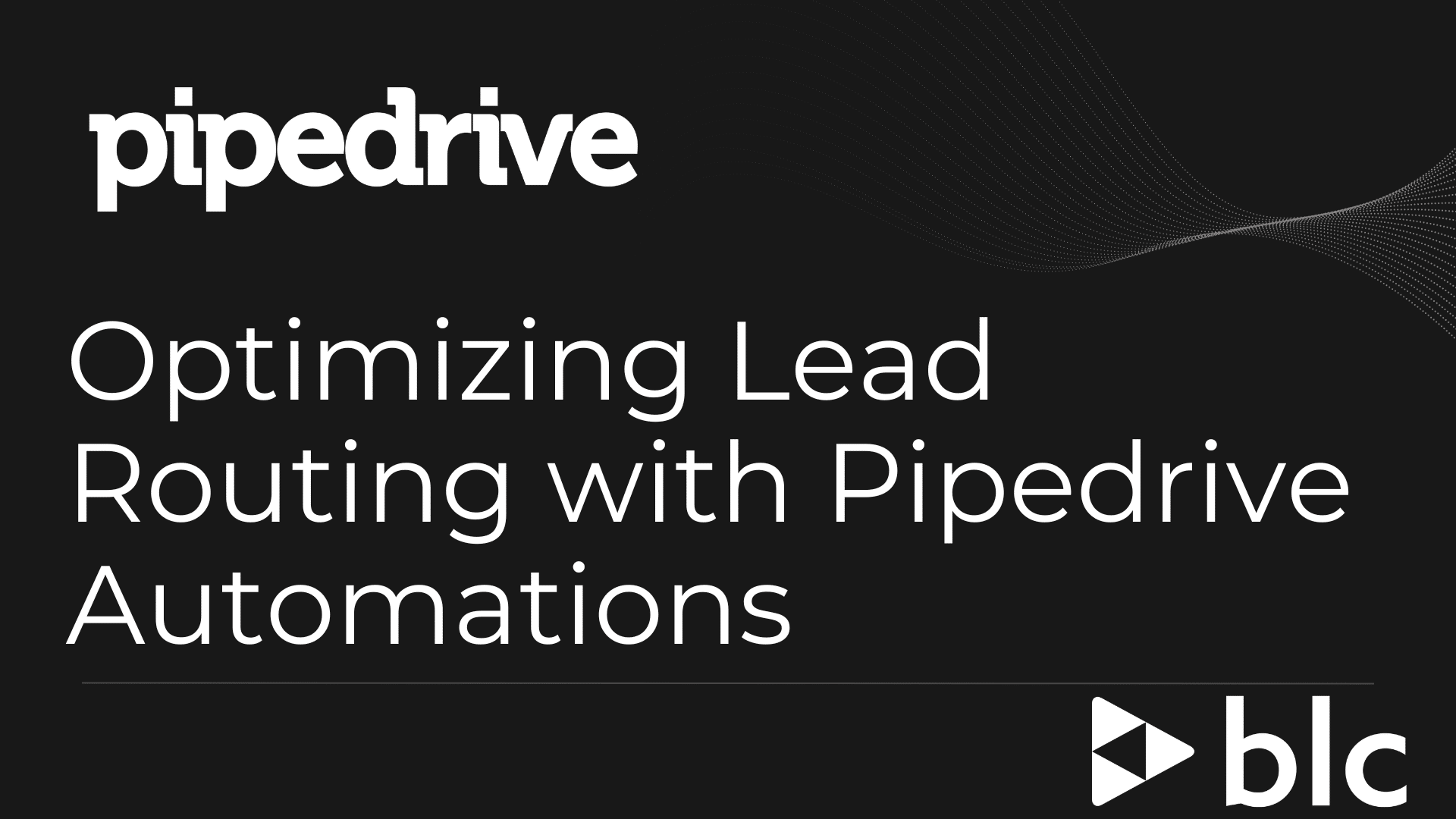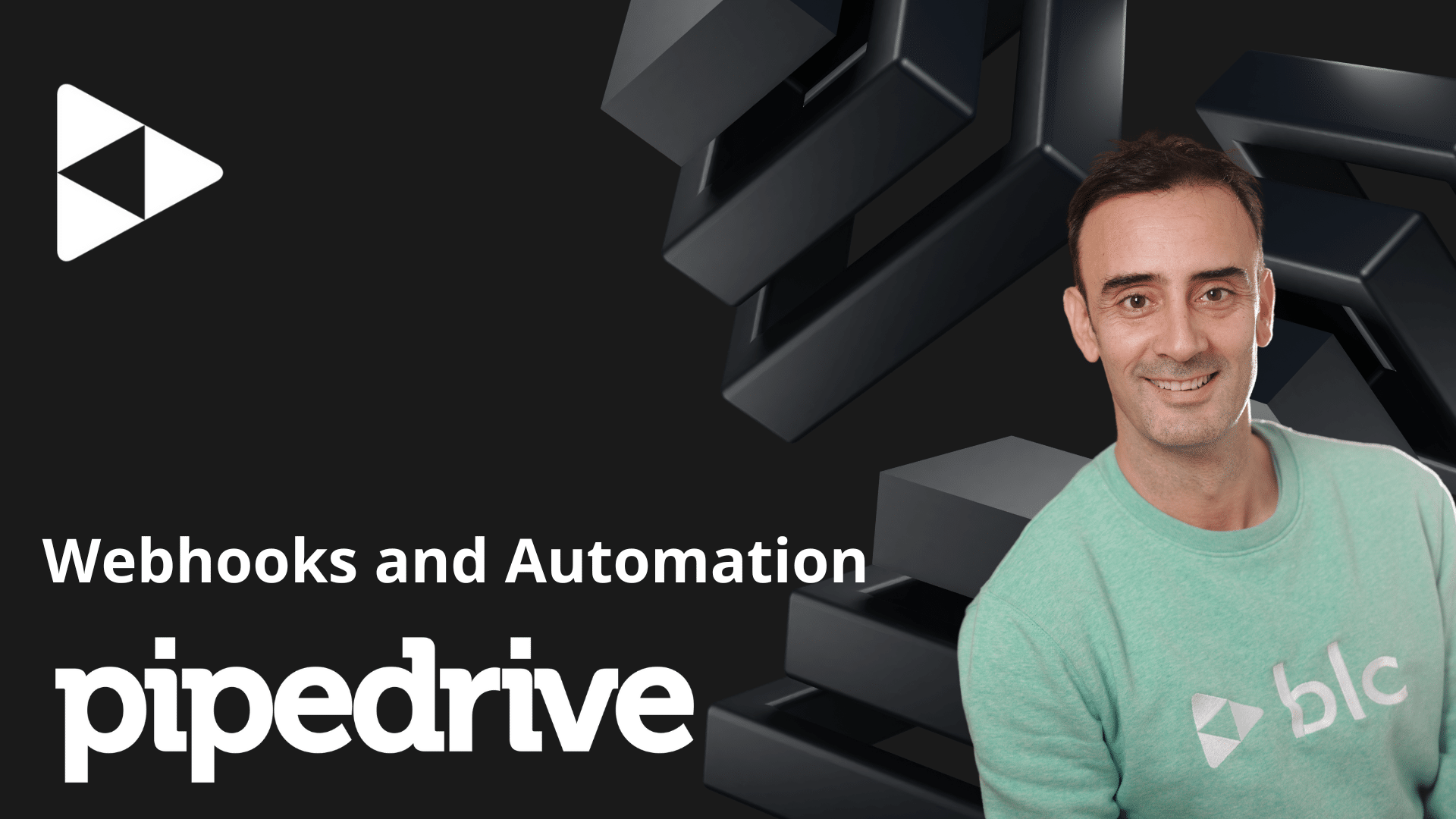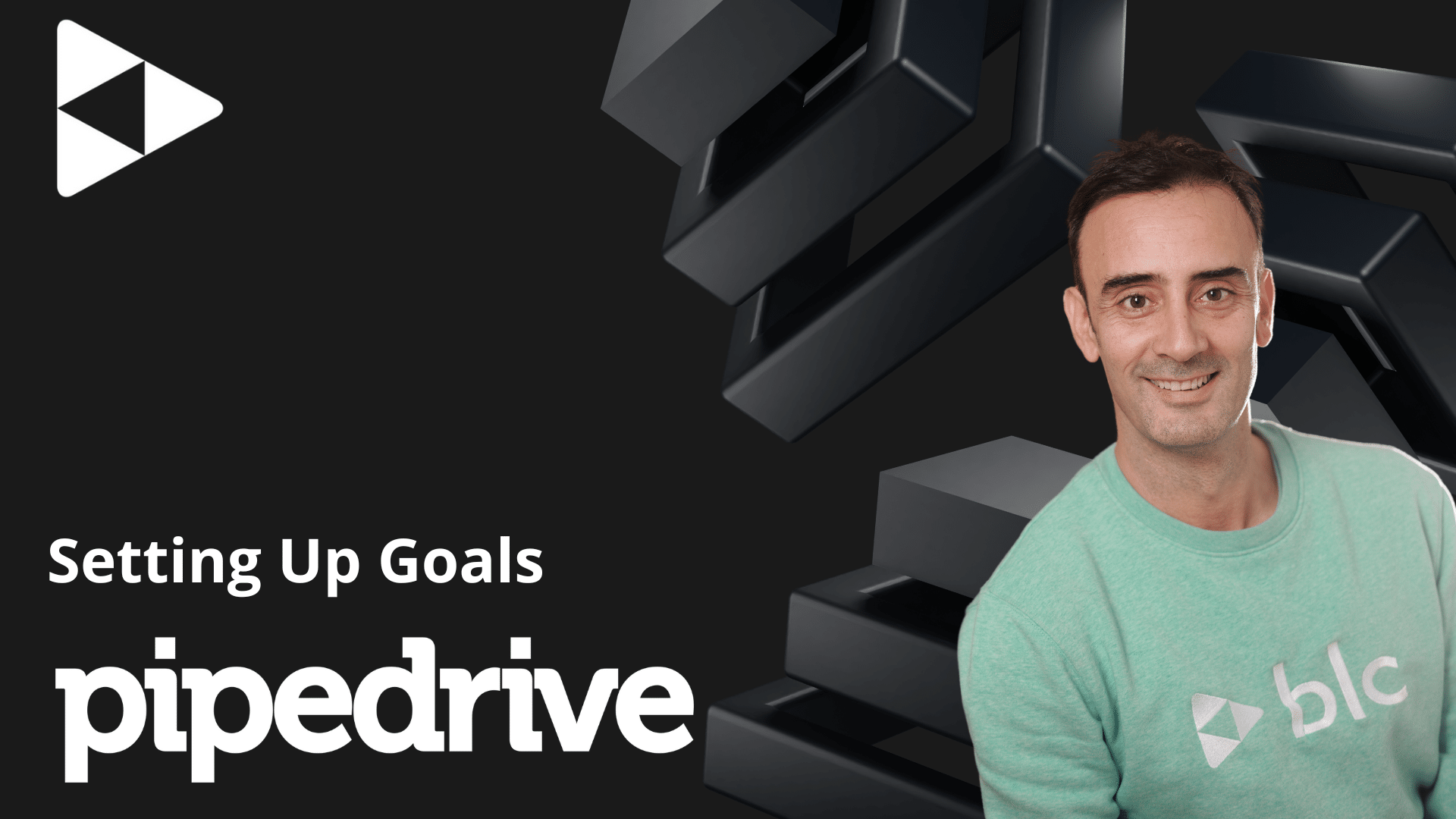Save time and improve visibility on Pipedrive with the pinned filters feature!
Pipedrive continues to evolve to simplify pipeline management, and one of its latest features, introduced a few months ago, is here to help you save time: pinned filters. In this article, we’ll walk you through how this small but powerful update can streamline your workflow and boost visibility.
What are pinned filters on Pipedrive?
Pinned filters allow you to quickly access specific views of your deals in your pipeline without the need to repeatedly adjust filters manually. Instead of navigating through multiple dropdown menus or applying filters every time, you can now pin your most-used filters for easy access at the top of your pipeline.
How it works
Here’s how you can take advantage of this feature:
- Navigate to Your Pipeline: When you open your Pipedrive pipeline to view your deals, you’ll see the filter option in the top-right corner.
- Select Your Filters: Previously, you would have to manually choose between different owners or labels to adjust your view. This process could be time-consuming if you frequently switched between filters.
- Pin Your Filters: With the new update, you can pin specific filters directly to the top of your pipeline. For example, you can pin:
- Specific deal owners (e.g., yourself, team members like Alex).
- Labels such as « Implementation » or « Subscriptions » to track deals with those characteristics.
Once pinned, these filters appear as clickable buttons at the top of your pipeline view.
Why this feature saves time ?
Pinned filters eliminate the need to repeatedly open the dropdown menu to adjust your filters. For instance:
- You can toggle between views for « Everyone, » « Alex, » or « Your Deals » with just one click.
- Quickly filter by deal stages or labels like « Implementation » or « Subscription » without navigating away.
- This instant accessibility makes managing your deals more efficient and less frustrating.
How to use pinned filters in Pipedrive ?
Here’s a step-by-step example:
- Click on « Owners » in the top-right corner of your pipeline.
- Select the team members or labels you frequently use, such as Alex, yourself, or specific deal types.
- Pin those filters to the top of your view.
- Now, you can easily switch between views like « Show me Alex’s deals » or « Show me subscription deals » with one click.
Final thoughts
This small yet impactful update is a game-changer for anyone using Pipedrive regularly. It streamlines your workflow, reduces repetitive tasks, and improves visibility into your pipeline. Whether you’re tracking team performance or managing your deals, pinned filters are a simple but effective way to save time and focus on what matters most.
Give it a try, and see how it transforms your Pipedrive experience!