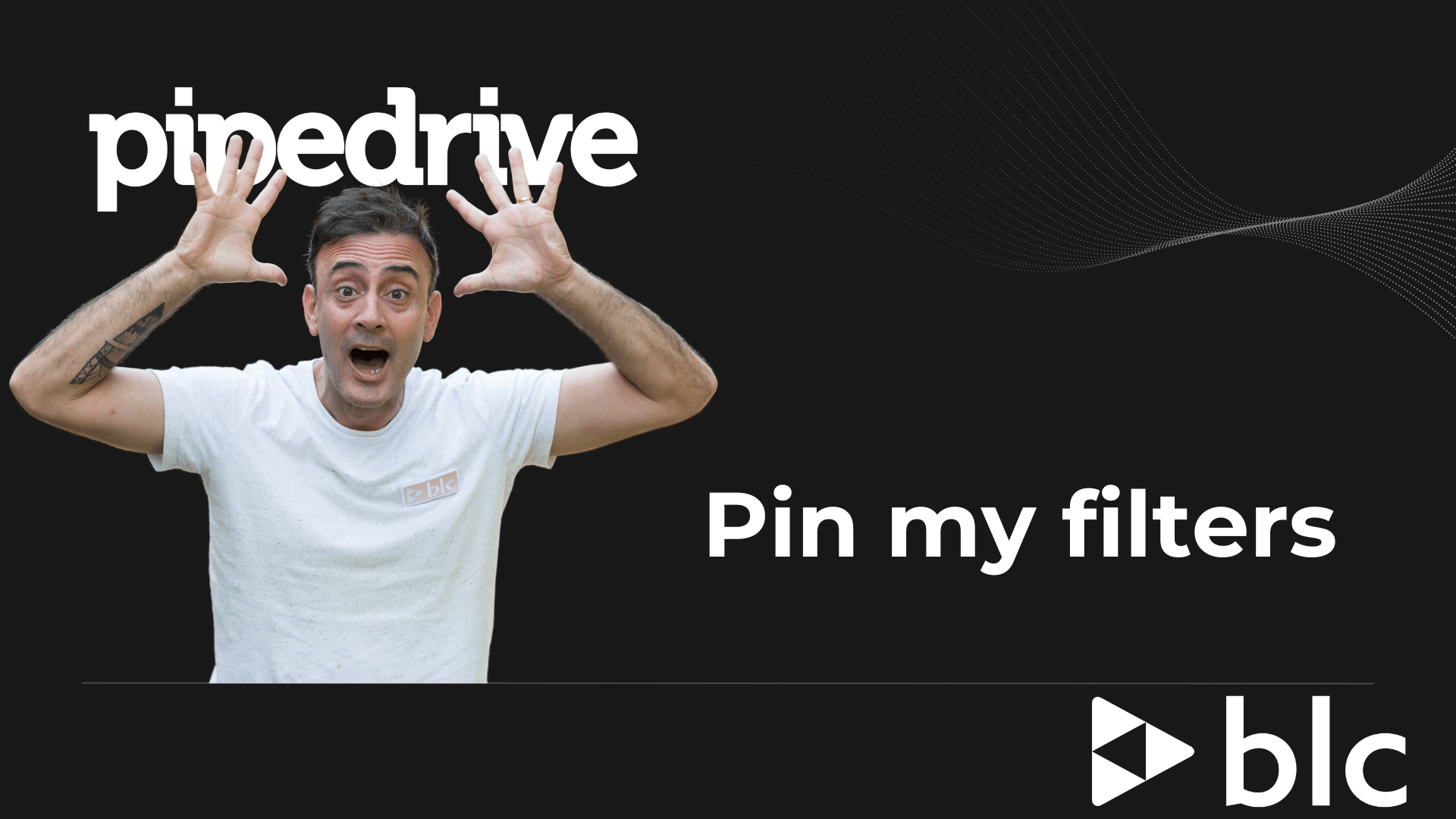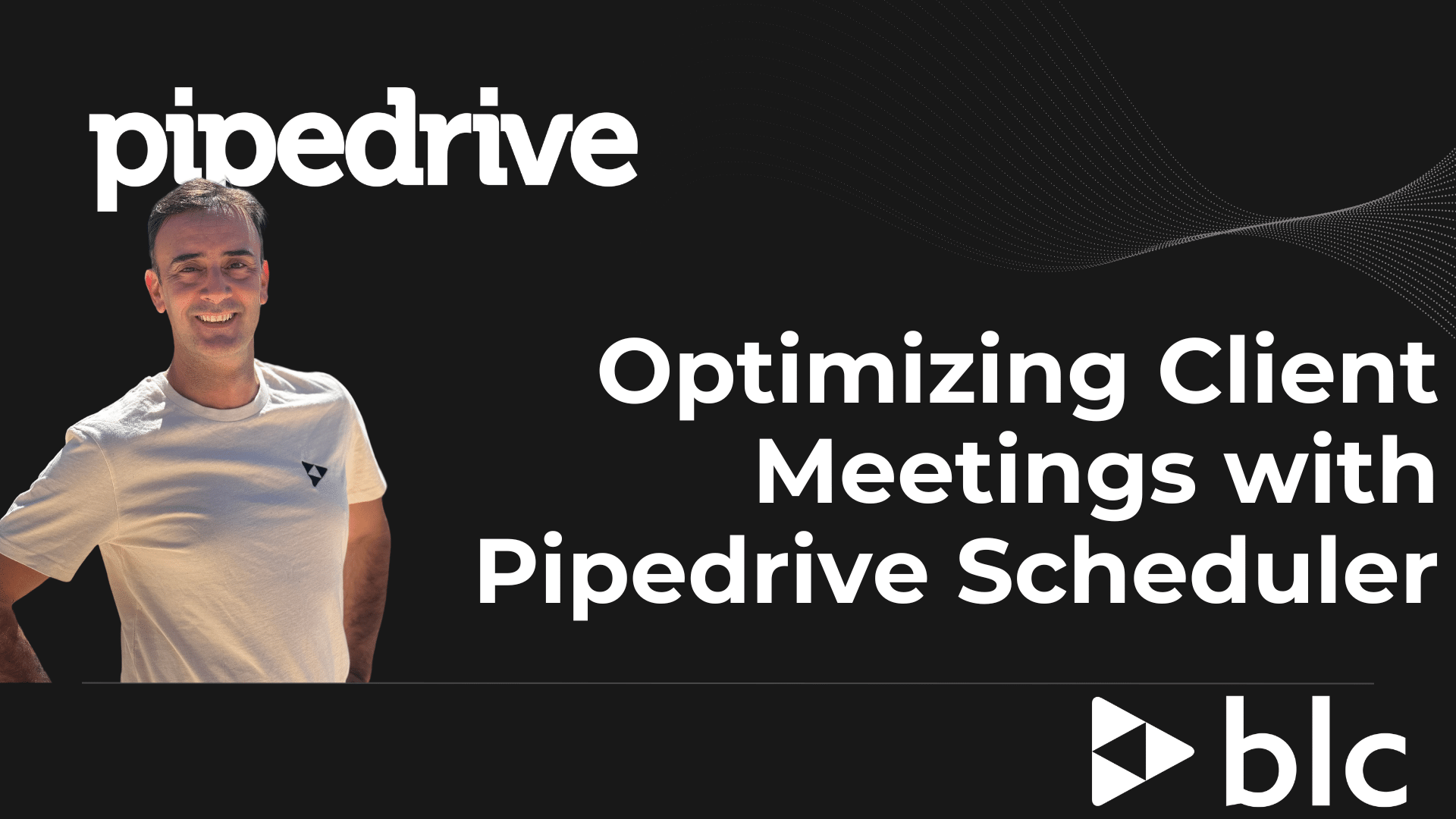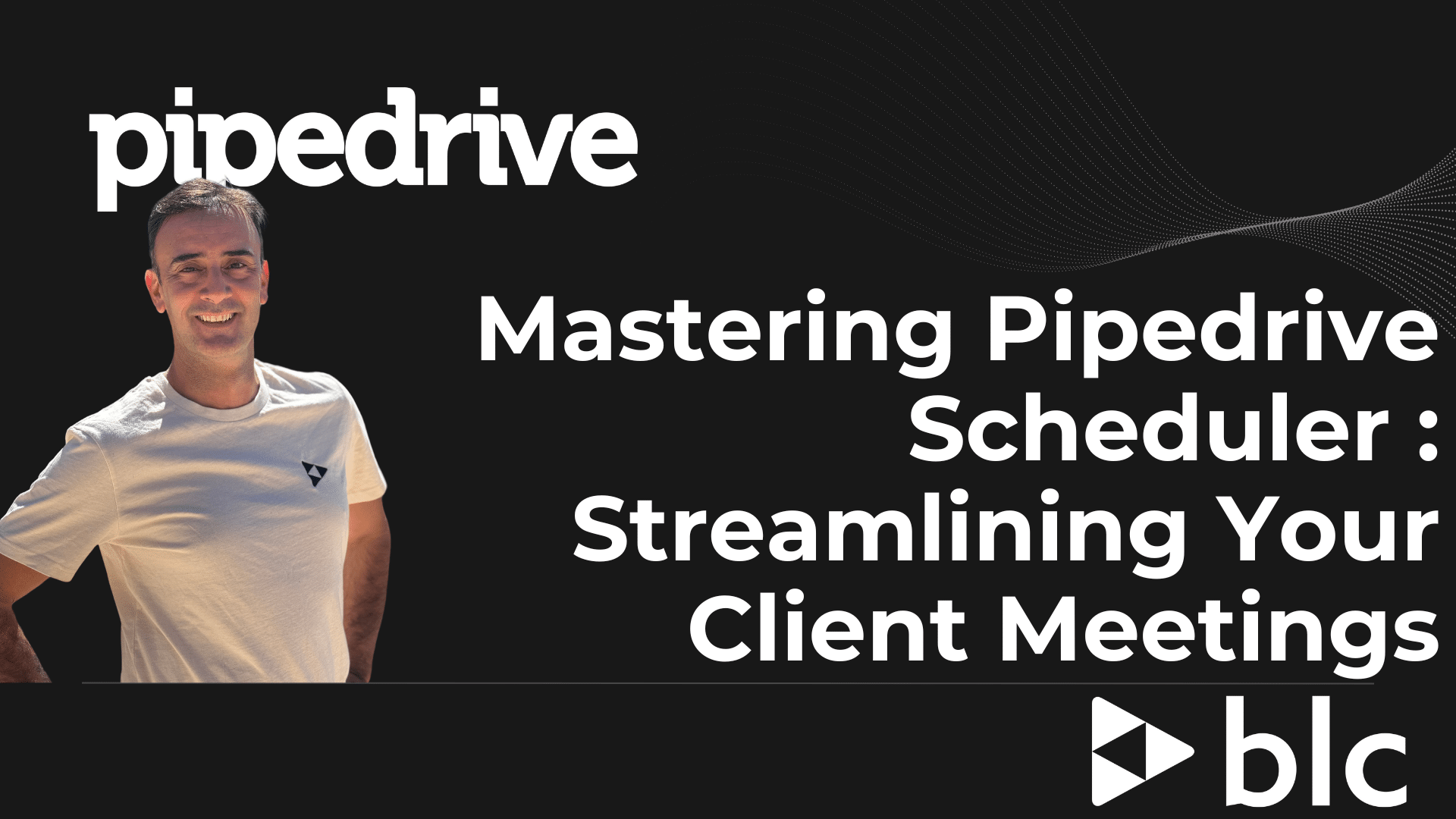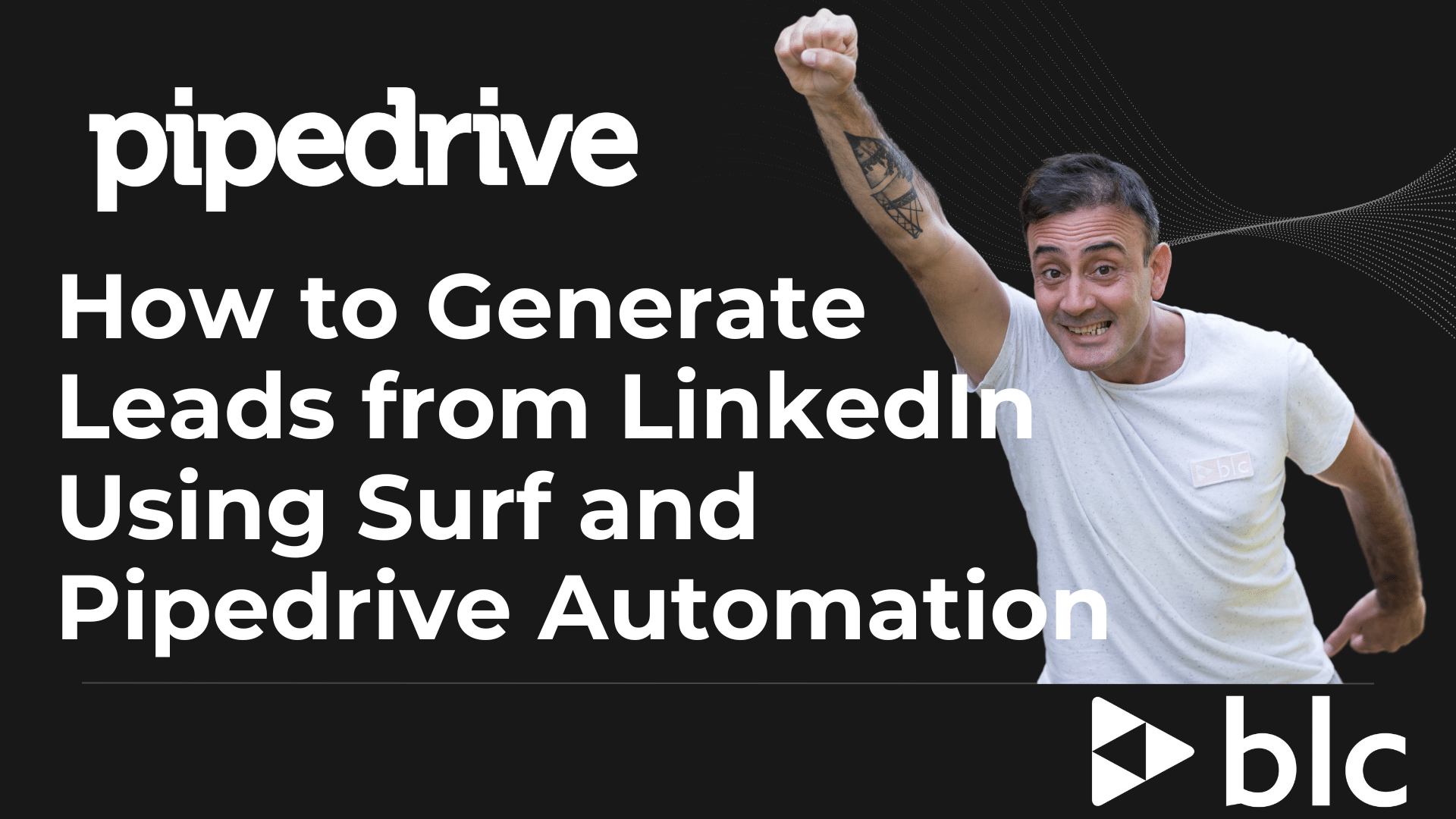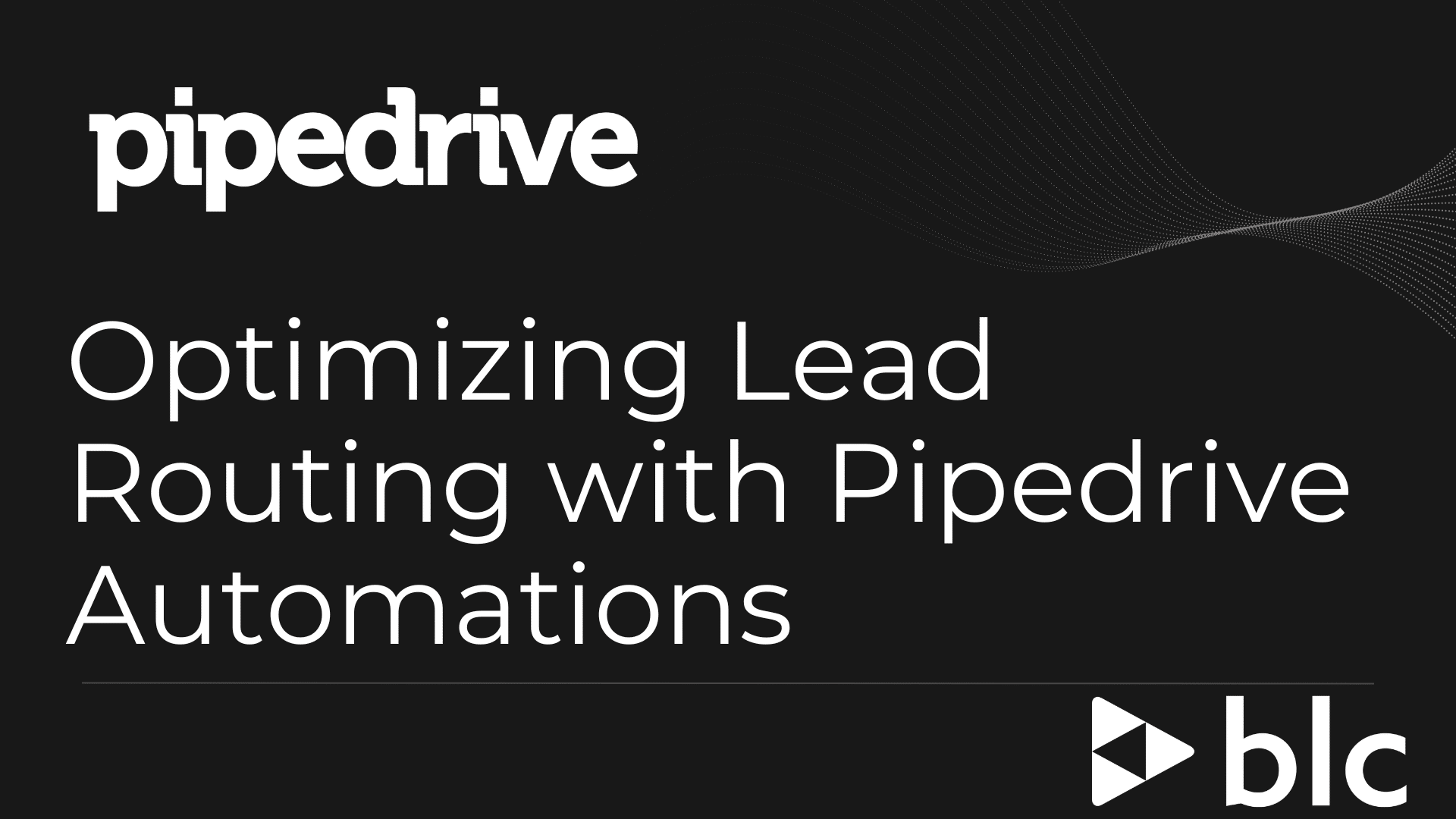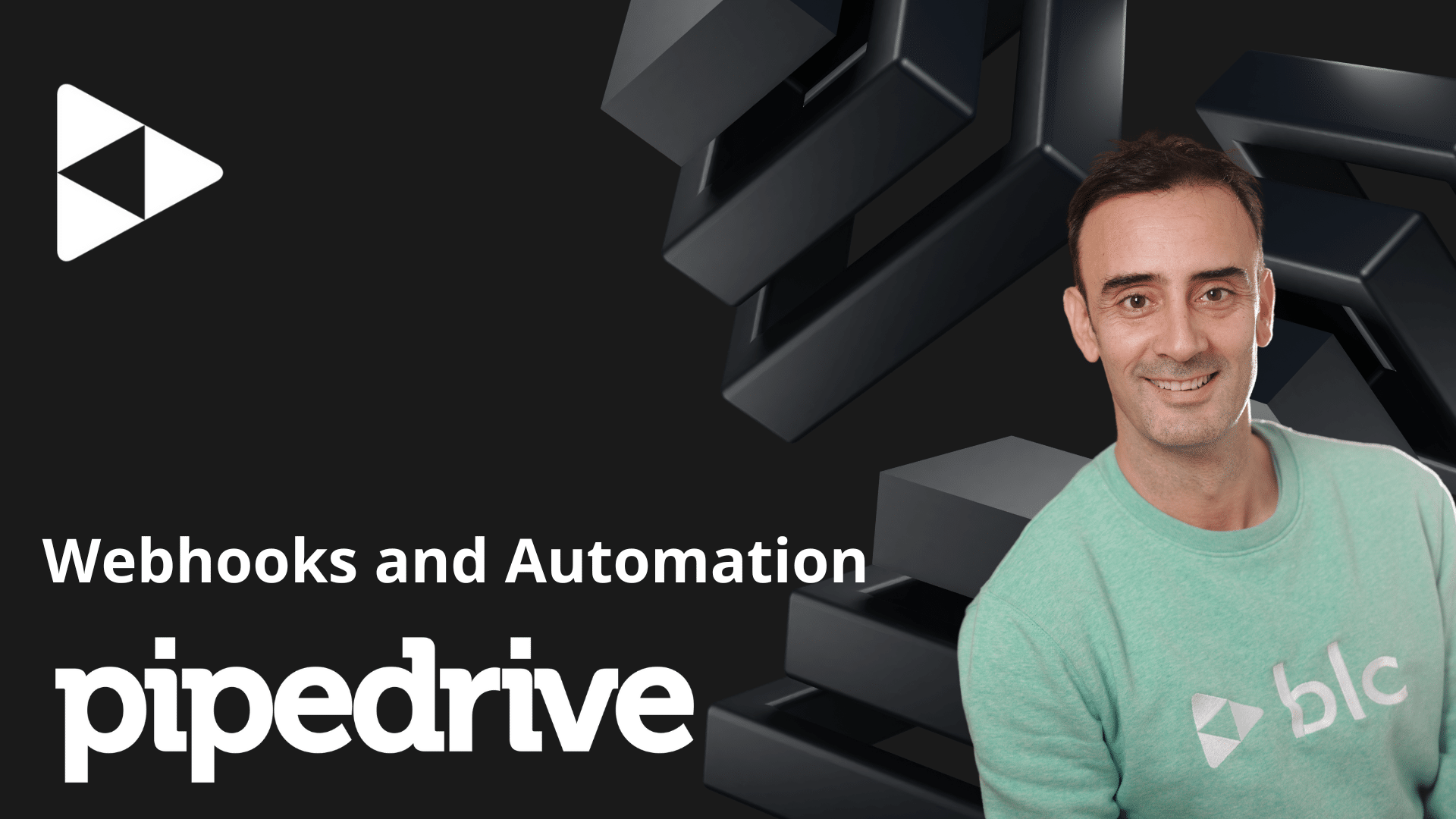How to Set Up Goals in Pipedrive: A Step-by-Step Guide
Welcome to our blog! In today’s post, we’ll be walking you through the process of setting up goals in Pipedrive, a powerful CRM tool that can help you manage your sales pipeline more effectively. Whether you’re new to Pipedrive or looking to optimize your use of the platform, this guide will provide you with the insights you need.
Introduction to Goals in Pipedrive
Goals in Pipedrive are a fantastic way to track key metrics and ensure your team stays on target. These small circles of metrics can be customized to reflect various stages of your sales process, helping you monitor performance and progress.
Setting Up a Goal in Pipedrive
Step 1: Navigate to Insights
To start, go to the Insights page in your Pipedrive dashboard. This is where you’ll create and manage your goals.
Step 2: Create a New Goal
On the Insights page, you’ll see an option to create a new goal. Click on this option to begin the setup process.
Step 3: Define Your Goal
Here, you’ll need to define what type of goal you want to set. For this example, we’ll set up a « Deal Goal ». This goal will track the progress of deals through various stages in your pipeline.
- Goal Type: Select « Deal Goal ».
- Progress: Choose the stage you want to track (e.g., « Visits Done » or « Demos Scheduled »).
- Assign to Users: Decide whether this goal applies to a specific user, a team, or the entire company.
- Pipeline Selection: Choose the relevant pipeline for this goal (e.g., your sales pipeline).
Step 4: Set Metrics and Frequency
Next, you’ll need to fill out the metrics and frequency for your goal:
- Stage: Select the stage in your pipeline you want to track.
- Frequency: Choose how often you want to track this goal (weekly, monthly, quarterly, etc.).
- Duration: Specify the duration of the goal (e.g., from January 2024 with no end date).
- Metric Type: Decide if you want to track by value (e.g., revenue) or by number (e.g., number of deals).
For instance, you might want to track 10 visits per month, knowing that 10 visits typically result in 1 or 2 conversions based on your sales cycle.
Step 5: Save and Monitor
Once you’ve set up your goal, save it. You’ll be able to see the data immediately. For example, if you set a goal of 10 visits per month, and you’ve already logged 2 visits in June, this will be reflected in your metrics.
Tips for Managing Goals
- Use Filters: Ensure you use the appropriate filters to view your goals. If you can’t see the metrics, check your filters to ensure you’re viewing the correct data set.
- Refresh for Updates: Pipedrive doesn’t update goals in real-time. If you need immediate data, refresh your page.
- Motivate Your Team: Use these goals to motivate your team by showing progress and encouraging them to meet targets.
Advanced Goal Setting
If you have multiple pipelines, you can set different goals for each one. For example, you can set a goal for deals entering the first stage of a secondary pipeline once they qualify from the primary one. This layered approach helps you capture comprehensive metrics across various stages of your sales process.
Conclusion
Setting up and managing goals in Pipedrive is a straightforward process that can greatly enhance your sales tracking and team performance. We hope this guide was helpful. If you have any questions or video ideas, feel free to leave a comment.
See you next time!