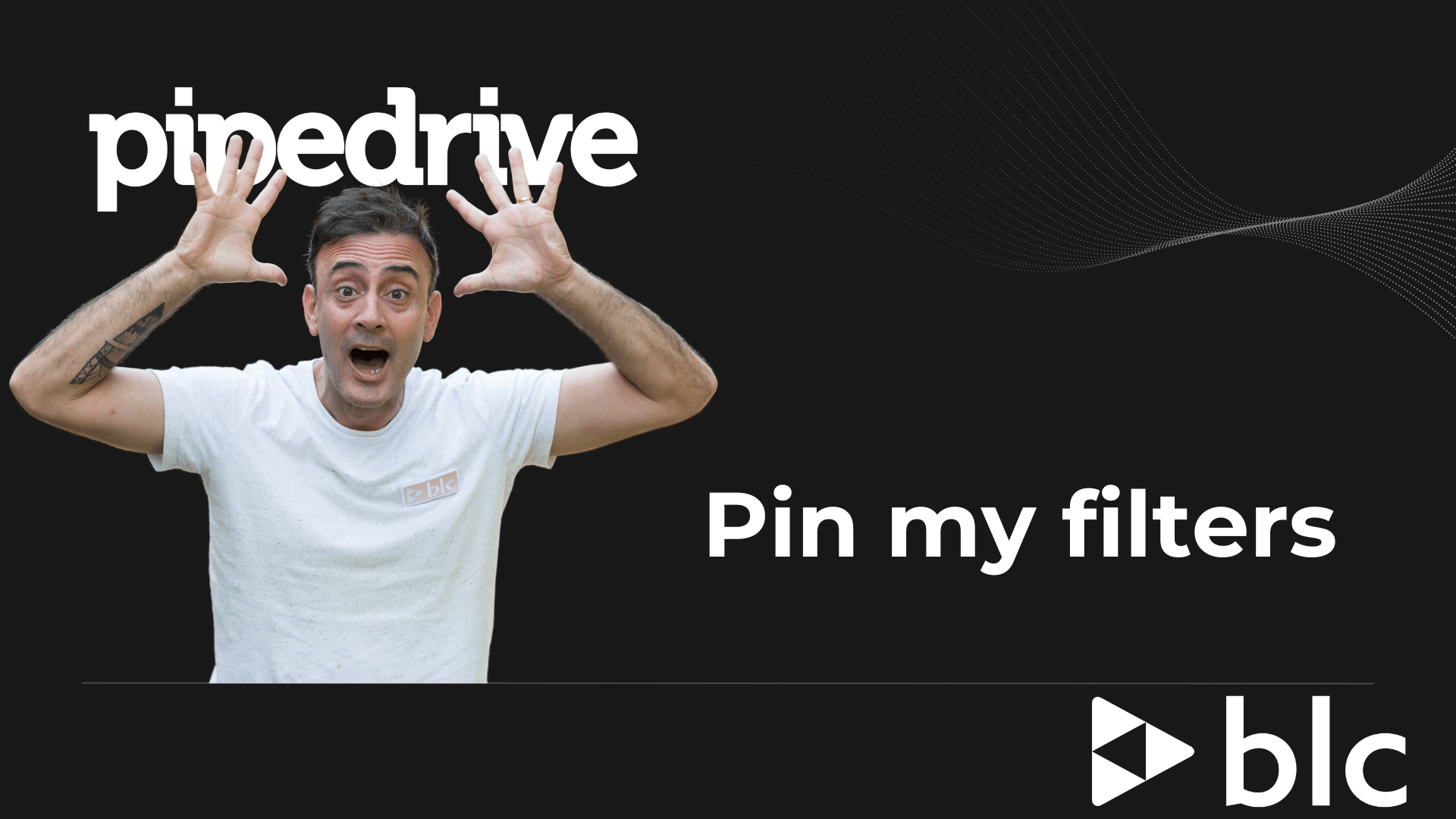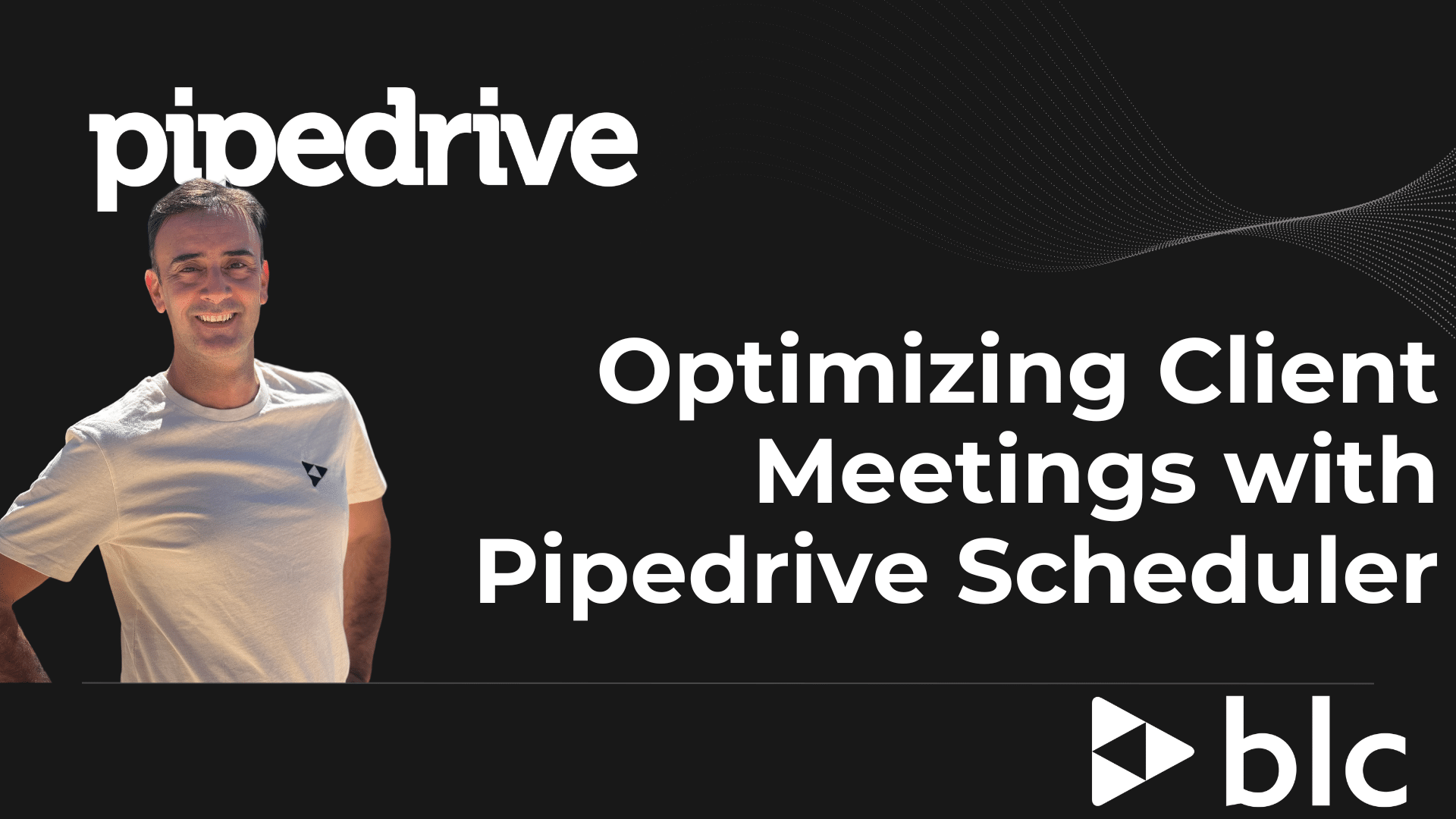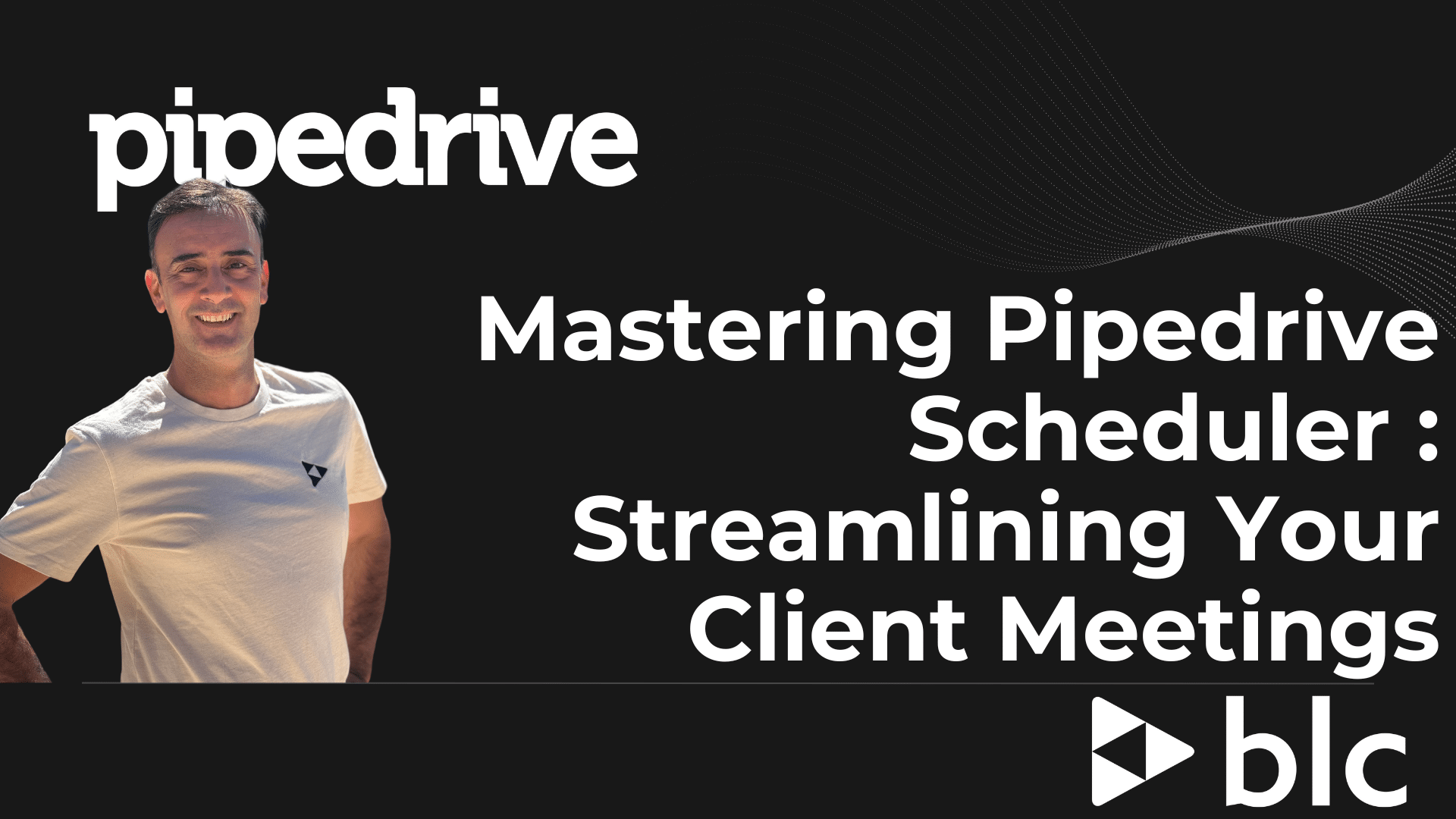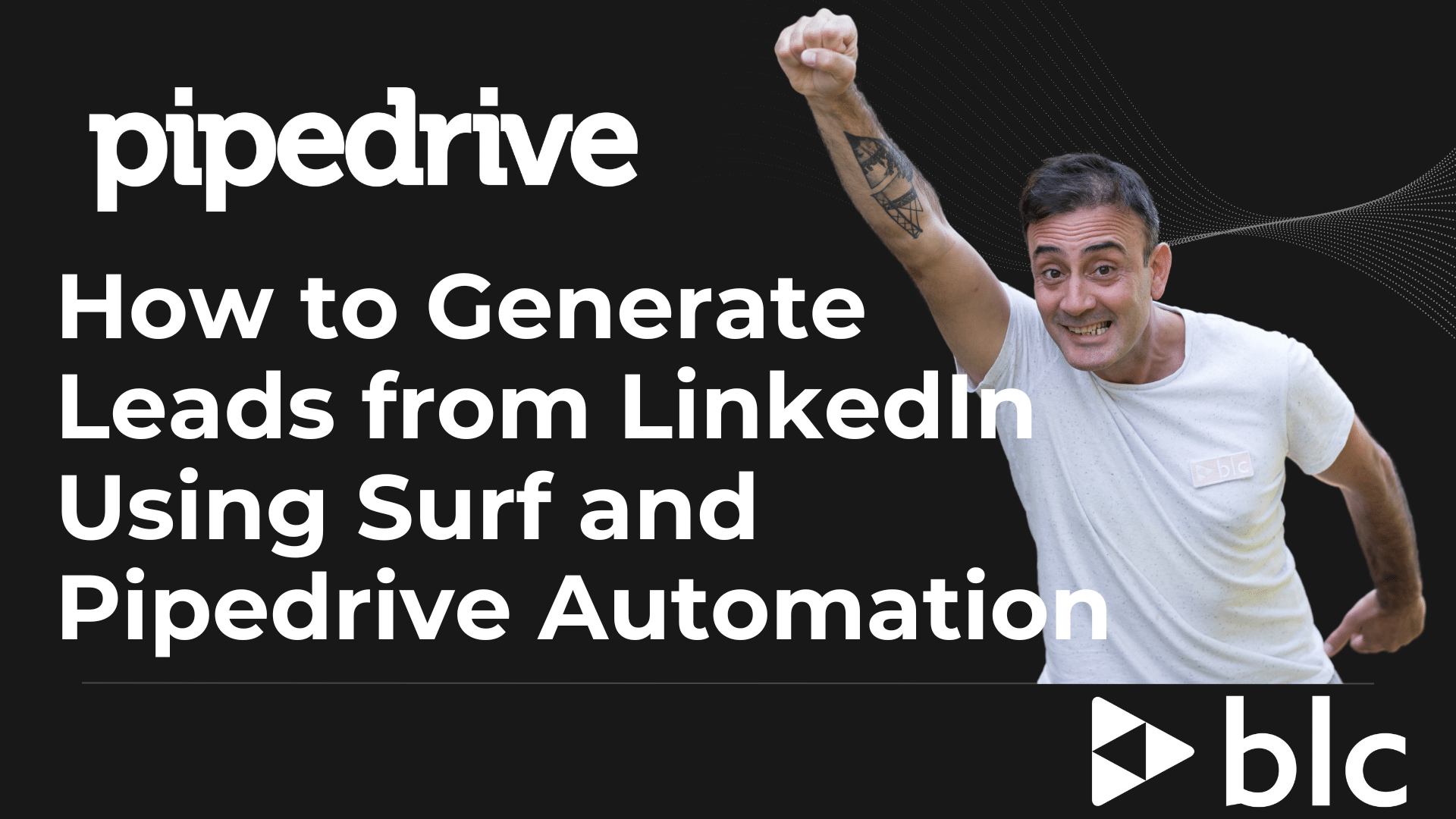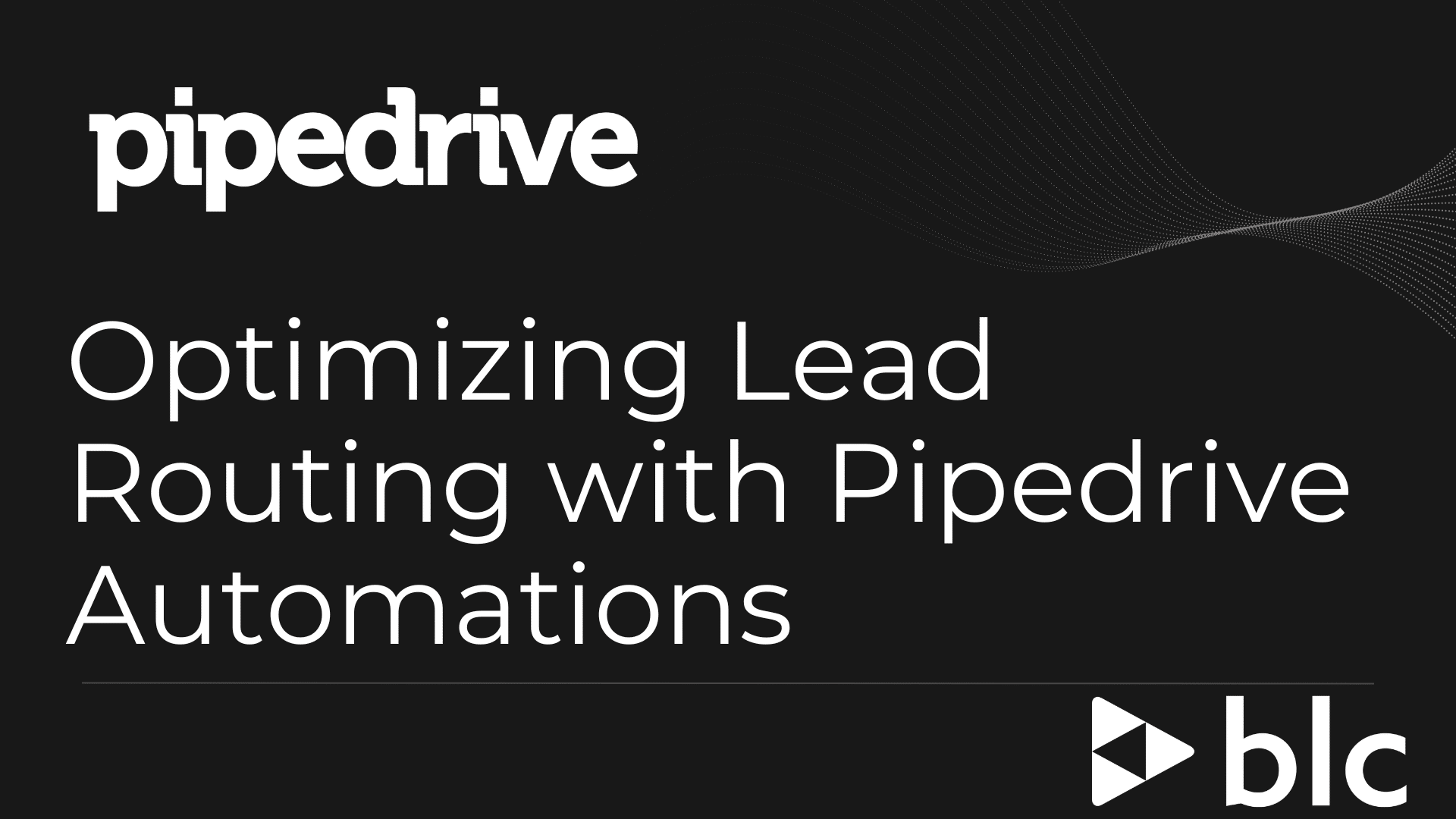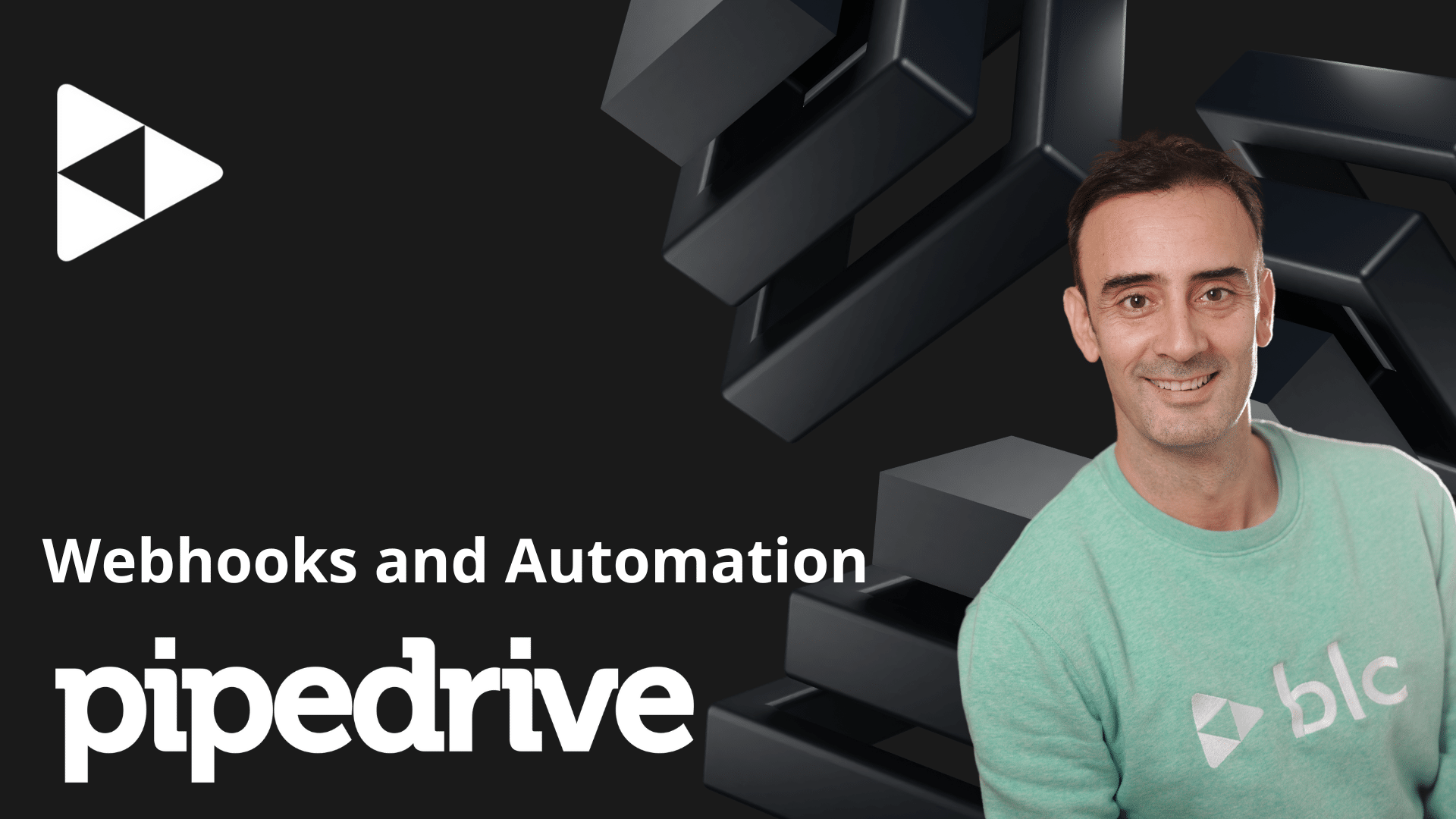PipeDrive – Linking Custom Fields to Pipelines
In this video on the PipeDrive CRM, I will show you a trick that you can use to segment your custom fields by Pipelines.
Having custom fields that are only visible to one particular Pipeline is not yet possible in Pipedrive, however, I will show you how to segment your fields and use the « important field » to do that for you.
Decide which fields and which Pipeline they represent.
In the first place
First of all, what you need to do is decide which fields you want to display in a particular Pipeline.
Once you have done this you will need to create the fields if you don’t have them.
While creating them, one small trick/advice I like to suggest is to use « special characters » to identify the segmentation you are creating.
I like to use card symbols, they are nice and clear, of course, it doesn’t work for everyone but it’s just a suggestion and you can pick whatever you like.
Secondly
The next step is to remove/unmark them from the « detail view – always visible »
When you manipulate your fields, you will be able to select the option to mark them as important in the Field Property.
Remember to untick them to avoid making them Important and also visible all the time in your view.
It will create more mess and the trick won’t work.
Now you will repeat the action for all your custom fields.
Select the ones you want for each pipeline and from the stage you want if that also helps you.
In my example I use the two special characters « ♣ – Clubs » & and « ♦ – Diamond » to segment my fields and assign a Pipeline to each of them.
I use Clubs to be displayed fields only for my SQL Pipeline and Diamonds for my Sales Pipeline.
You will see that every time I select my SQL Pipeline and I have a field ♣-Club empty, Pipedrive will show that field as « Important – with a yellow bar » to remind me to enter data into that.
Once the field has data Pipedrive will display it automatically in the « Detail View » inside the deal.
Well, there you go, a small trick that might solve the problem for you when trying to display fields per Pipeline.
Important reminder:
All custom fields are visible in all Pipelines.
This video shows you a trick to « hide » them from a view and display the ones you want only or segmenting them to a particular pipeline.
Hidden fields are still visible if you expand the field box in the details of the deal, even if you don’t want them there unfortunately.
See you next time all!
Check out our PipeDrive [EN] channel for mor tutorials
If you are not yet a Pipedrive user, you can use this link for a free trial.