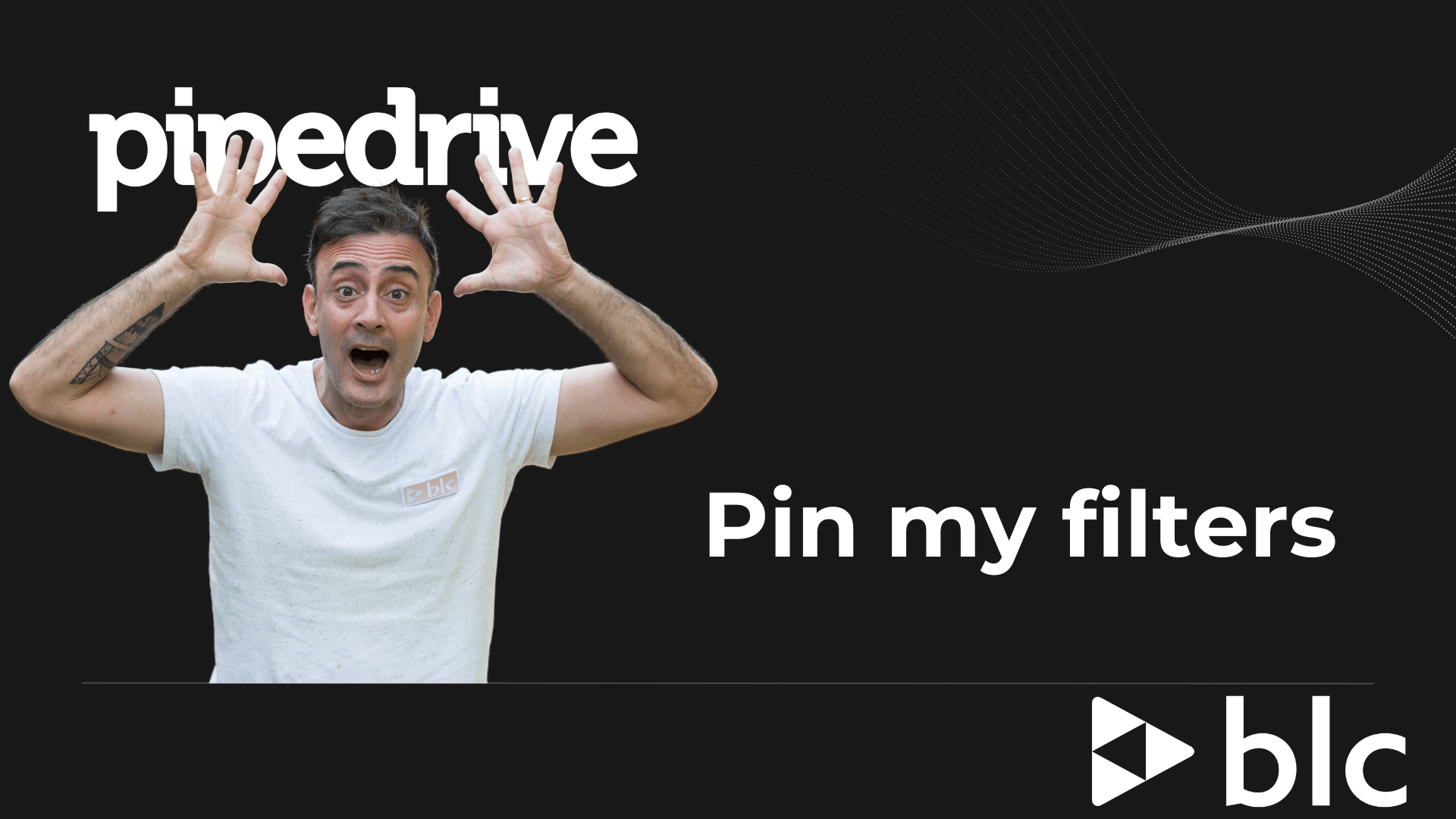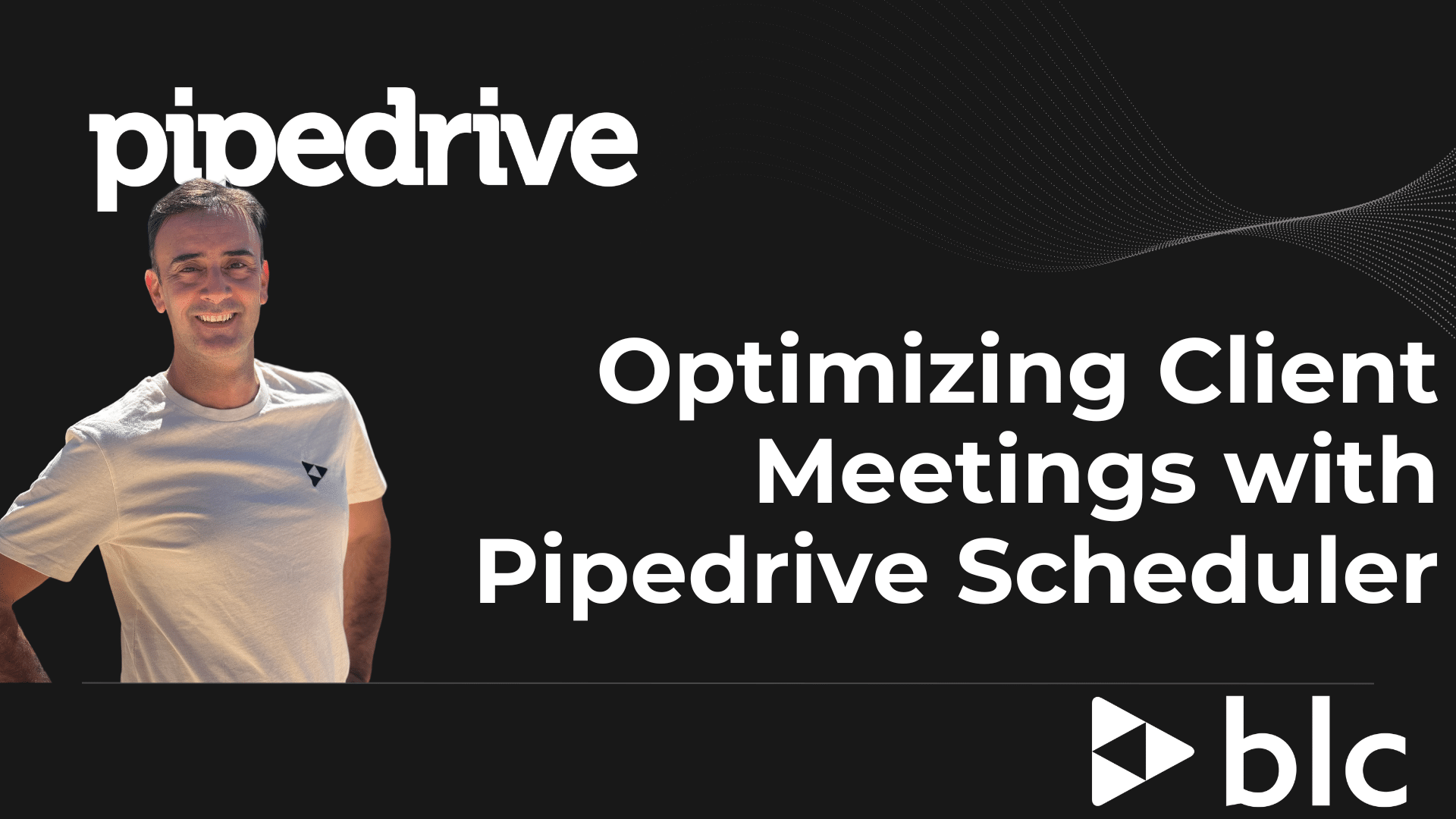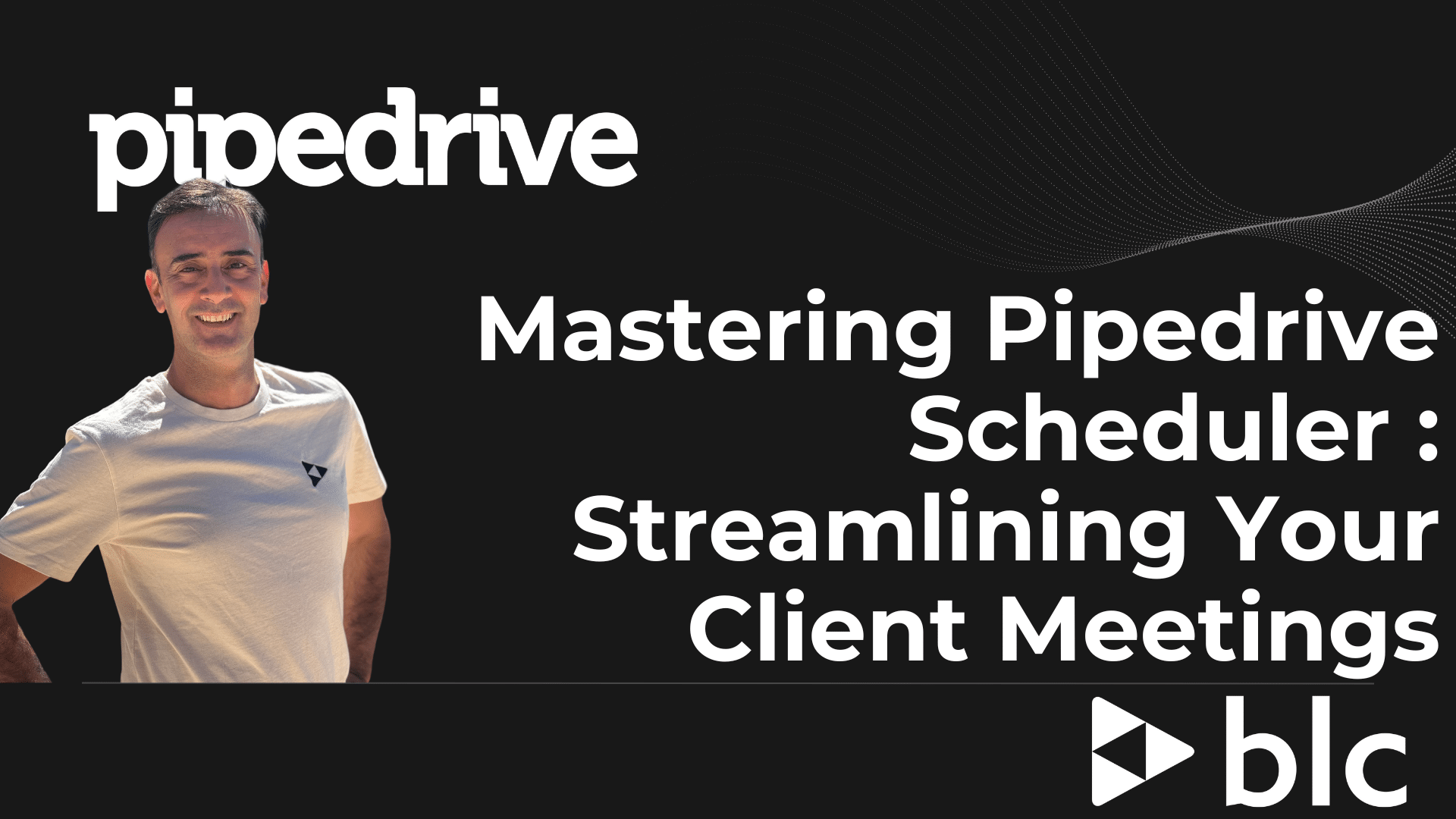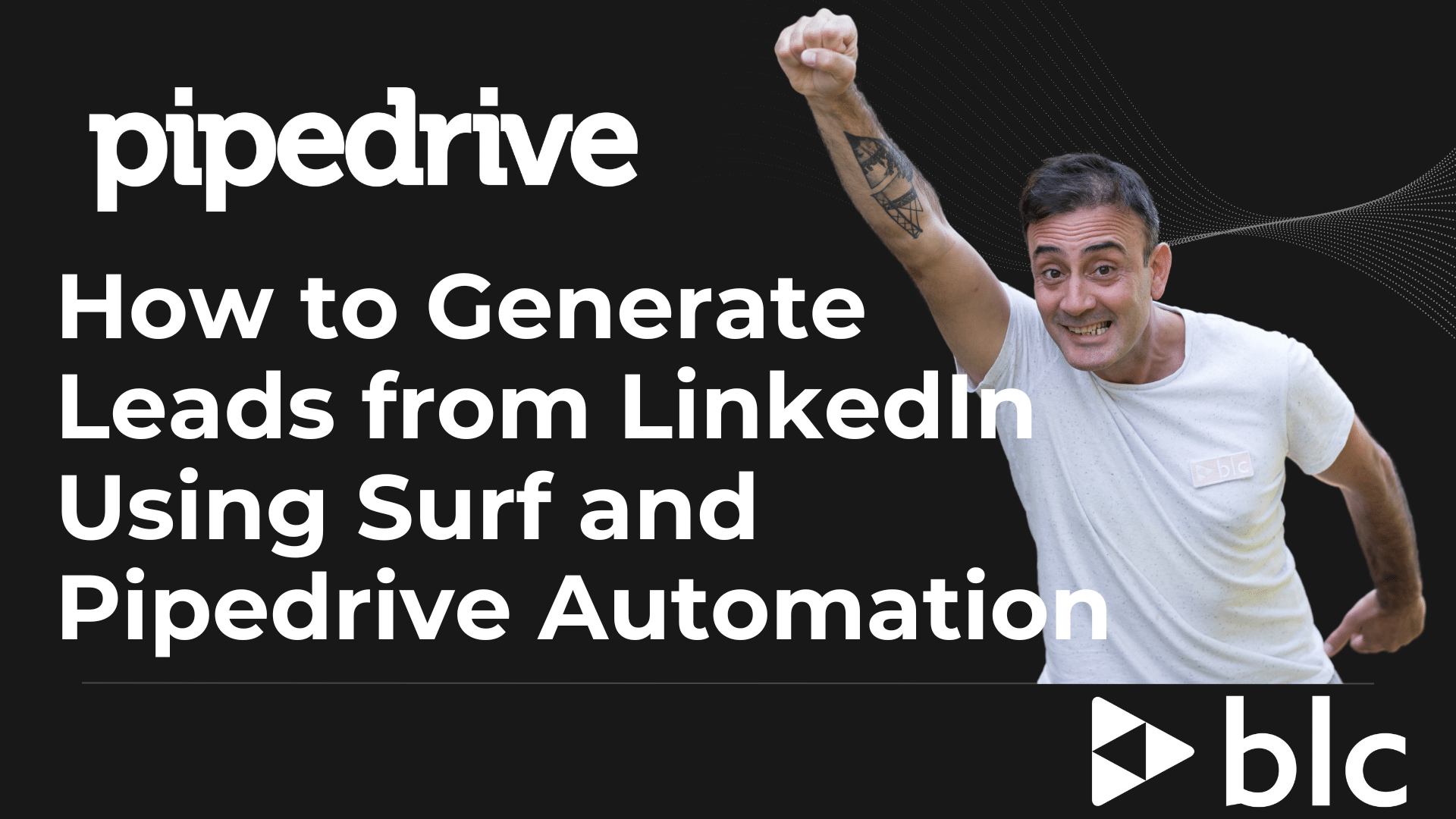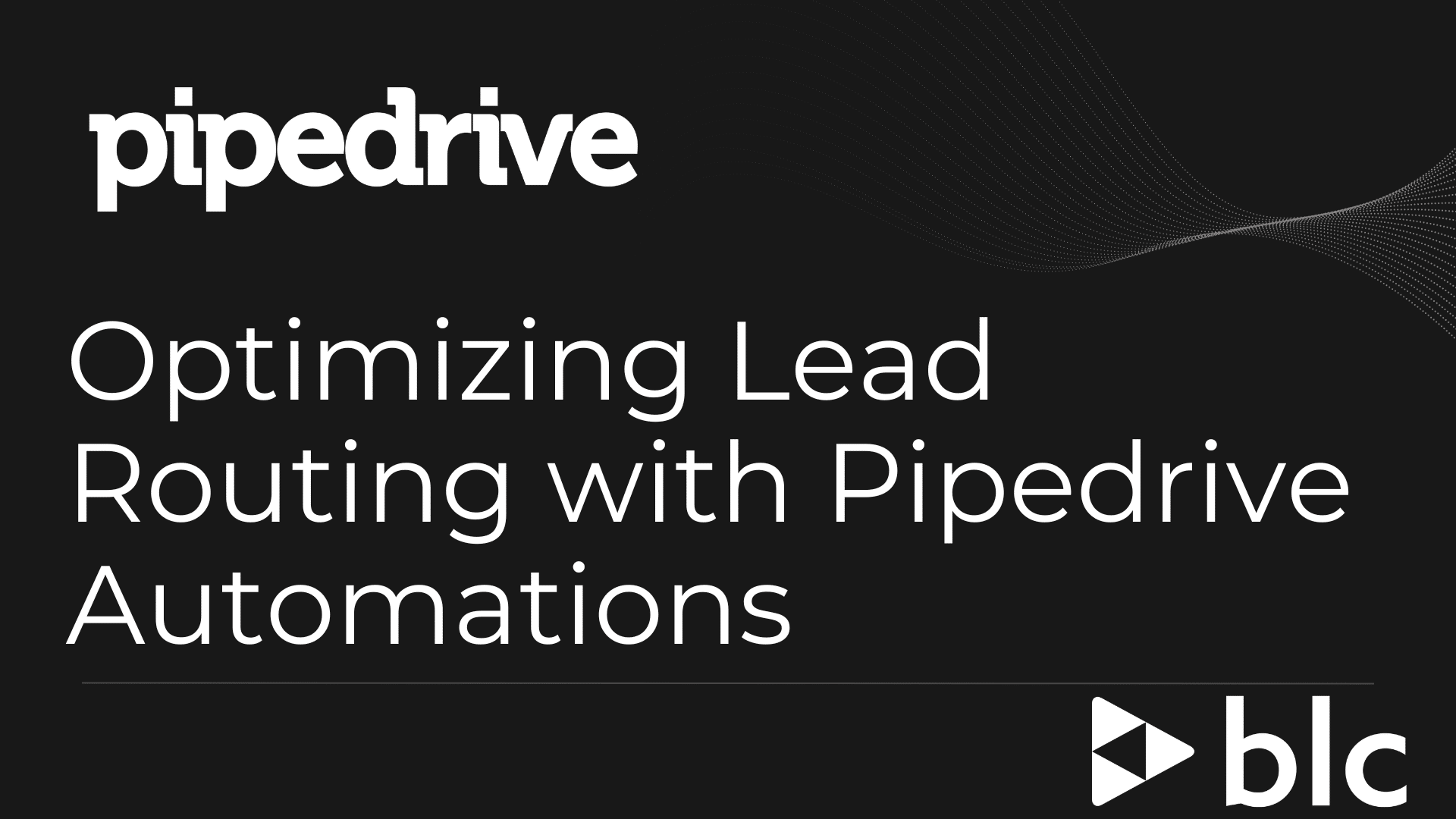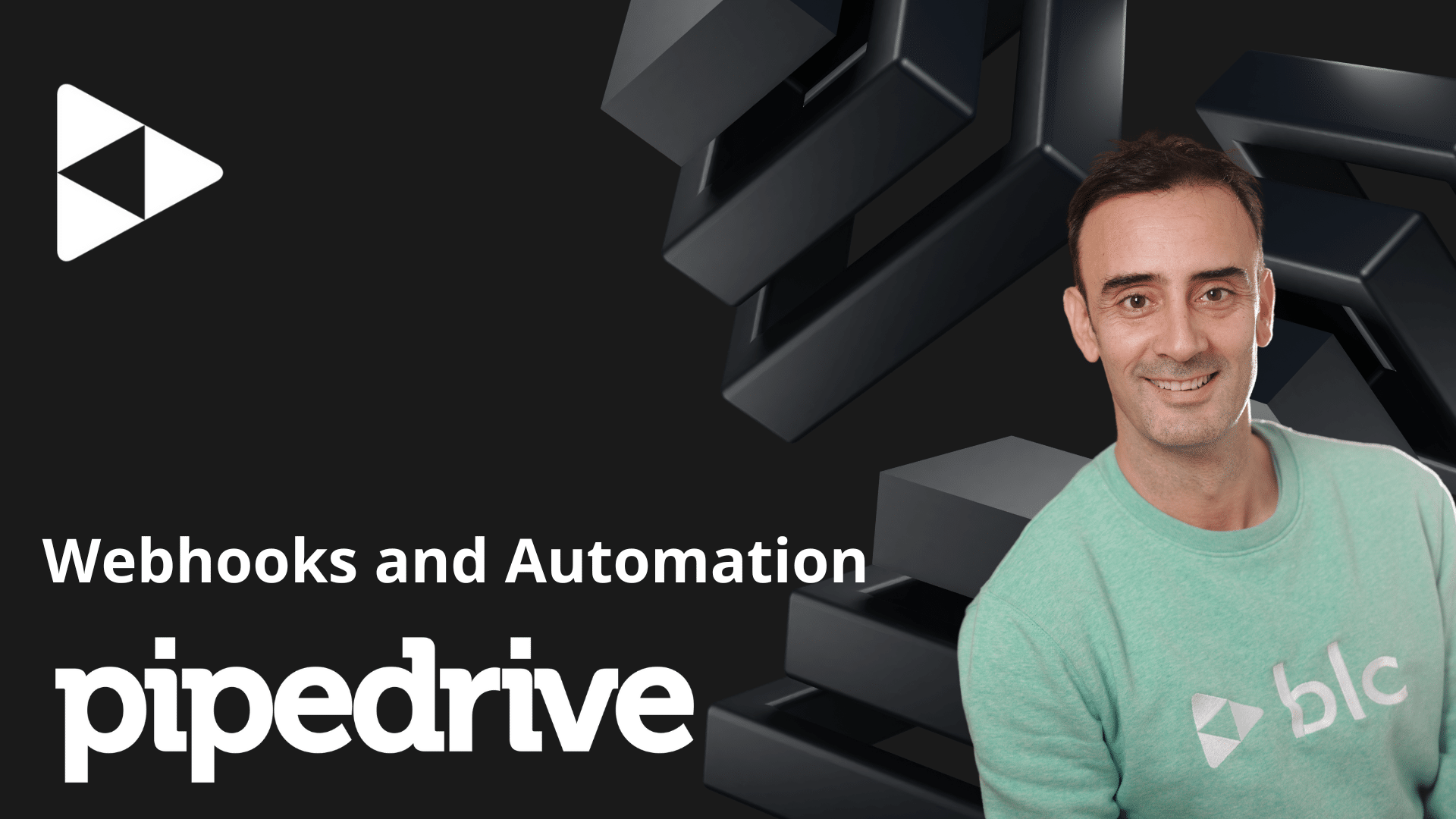Pipedrive – Managing pipelines
In this video on the PipeDrive CRM, we will talk through the sales pipeline, the real core of the PipeDrive CRM.
Pipeline Overview
Before starting the configuration, I will explain how the sales pipeline is structured.
The different icons in front of each offer and the different colours.
Different views and what do you use them for.
Set up the pipeline
In this chapter, we will see that all the columns of the pipeline are customizable.
You will be able to rename the columns, add and even delete them.
The idea is that you have a pipeline that resembles your sales transformation process.
How to manage Deal probabilities
Once your pipeline is correctly configured, you will see that we can manage the weighting of the forecast turnover.
This is called “deal winning probability”, or “deal success probability”.
You will be able to set a % probability for each column.
Example: When an offer is at the « Quote made » stage, I have a 70% chance of winning it.
PipeDrive will therefore weigh the forecast turnover according to the percentage.
For an offer of €1,000 and a probability of 70%, PipeDrive will retain €700 in forecast turnover.
This will allow you to have more precise projections.
Rotting feature for deals
How to set this feature for your pipelines and stages and how it is displayed in your Pipeline View.
This feature can help you focus on deals that after a set amount of days will turn the “deal card/tile” into a pinkish colour, so you know you have something to act on straight away.
Manage multiple pipelines
It is not uncommon for you to have several “ways” of selling or even several different types of products.
In these cases, PipeDrive will allow you to manage several different pipelines.
Example: You sell your products to individuals, but also to resellers (wholesalers or others).
Depending on the type of customer, you will not have the same sales channel.
You can therefore create 2 pipelines that will each have their own stages:
- A “Particular” pipeline
- A “Reseller” Pipeline
The forecast view
Thanks to everything we have just seen, you will be able to manage your business offers in the best possible way.
The forecast view will allow you to project yourself over the coming months with a view of forecast turnover month by month.
Required / Mandatory fields + “Important” fields, in conjunction with Pipeline stages
Here we will see how a mandatory field can play with a Pipeline stage.
You will be able to set mandatory fields for your deal once they reach a stage in your Pipeline, so you can be sure you capture the information you need before entering that
stage.
Example: I have a custom field “Package” in my Deals category, where I need to know which package the client is interested in before I send a quote.
I can make this custom field Required / Mandatory and tell PipeDrive that before the deal enters the “Send Quote” stage, the field must have data in it.
If the salesperson doesn’t fill out the information, PipeDrive won’t move the Deal to the desired stage.
See you soon !!!
If you are not yet a Pipedrive user, you can use this link for a free trial.