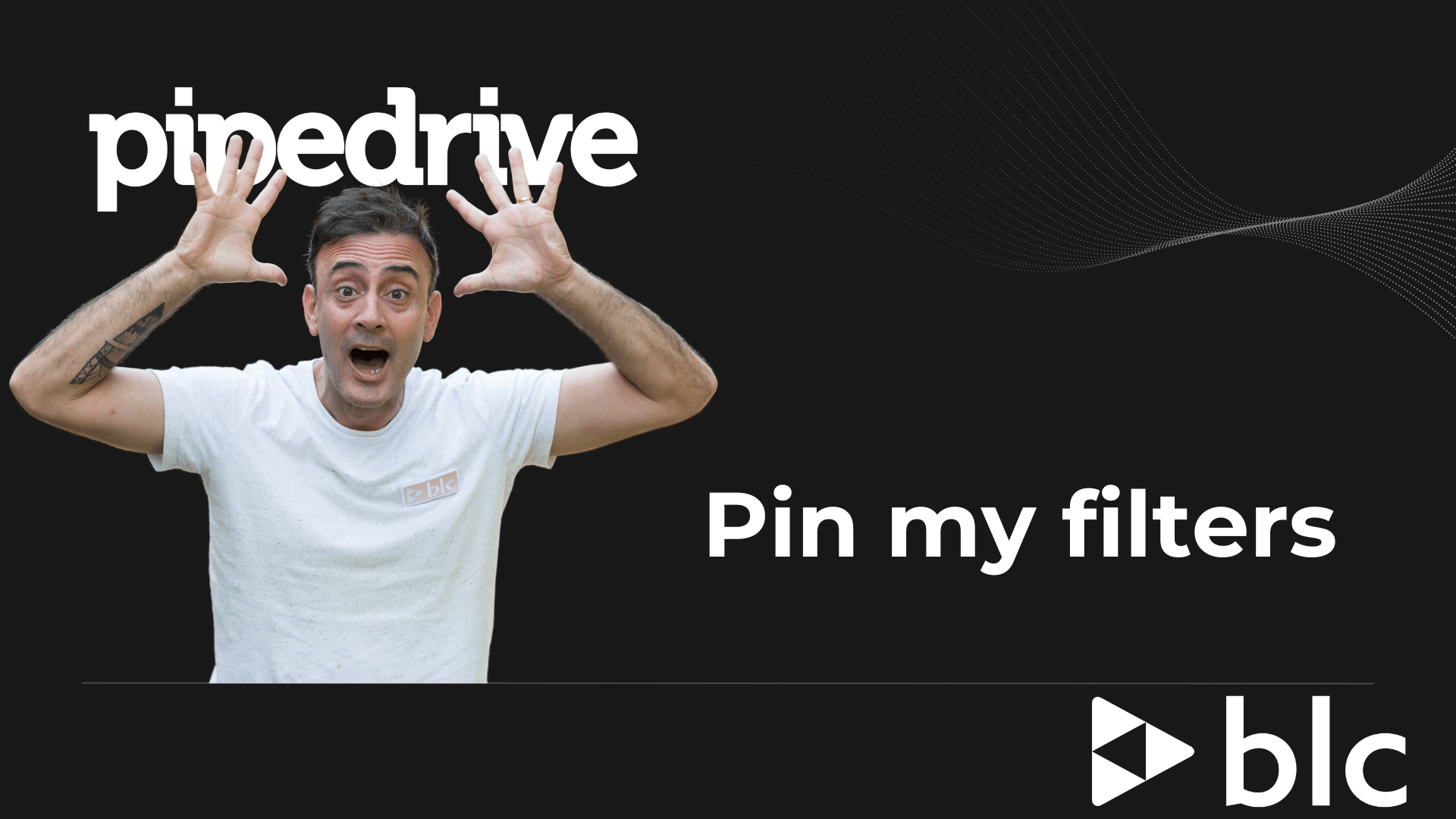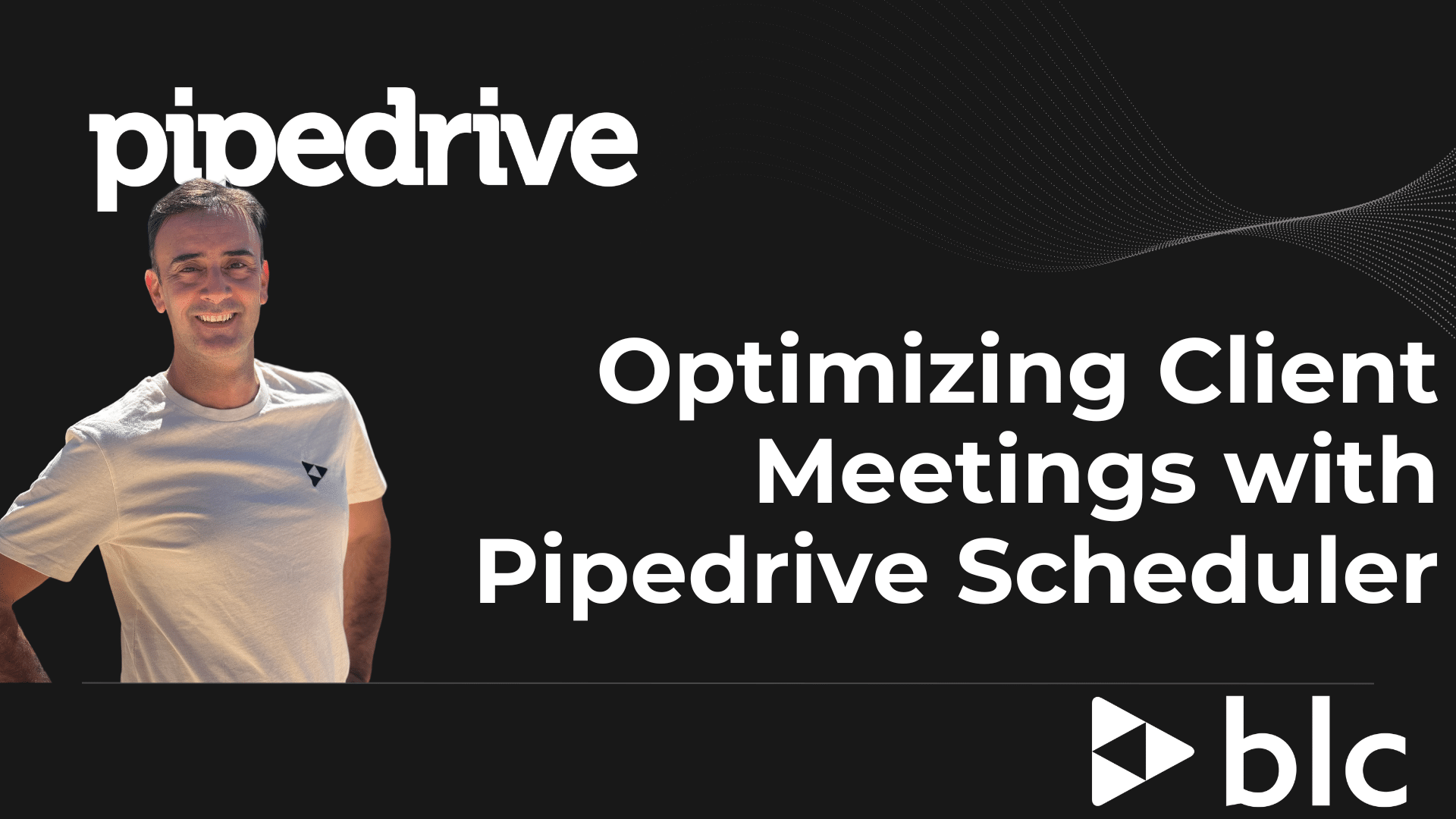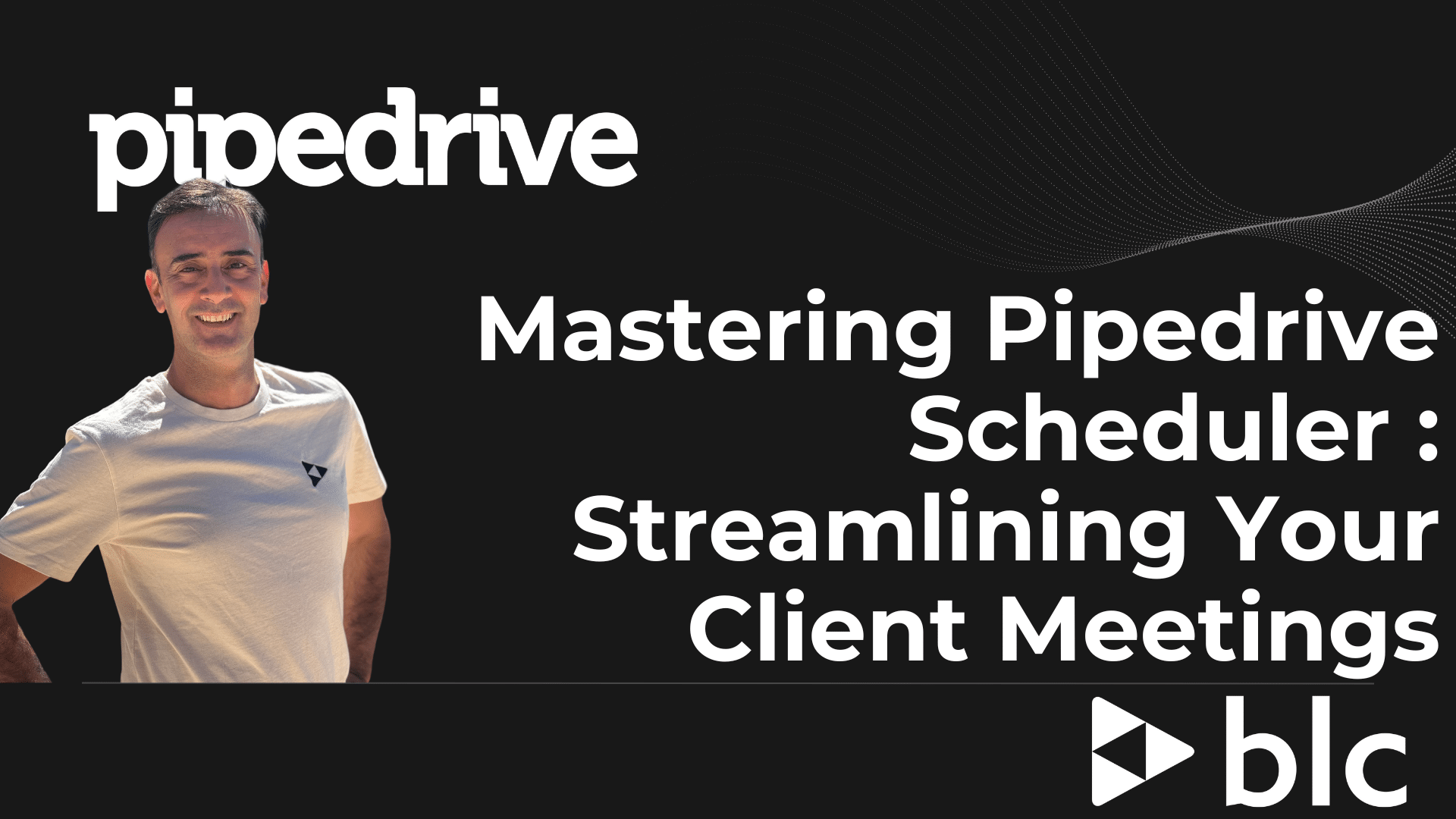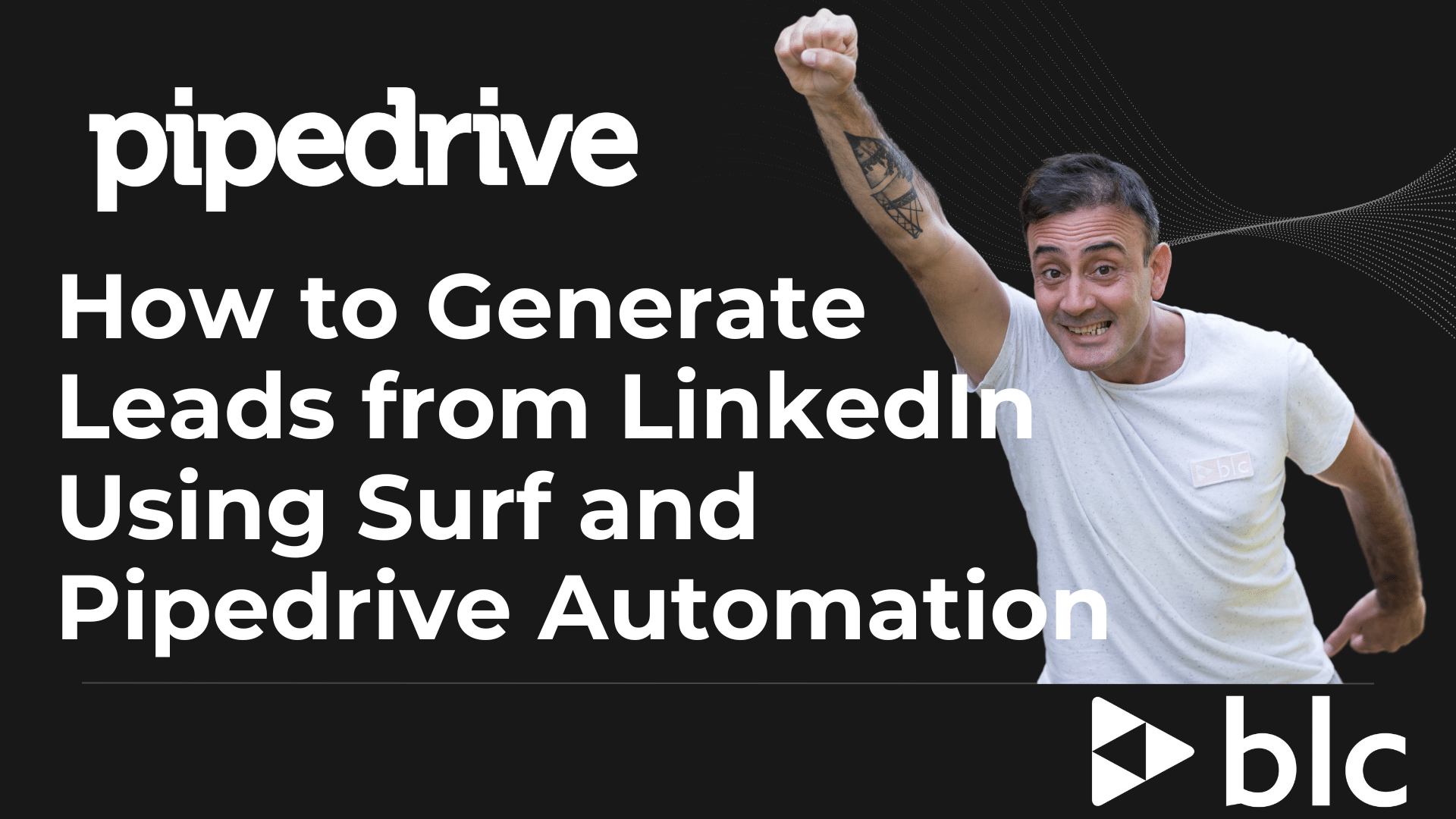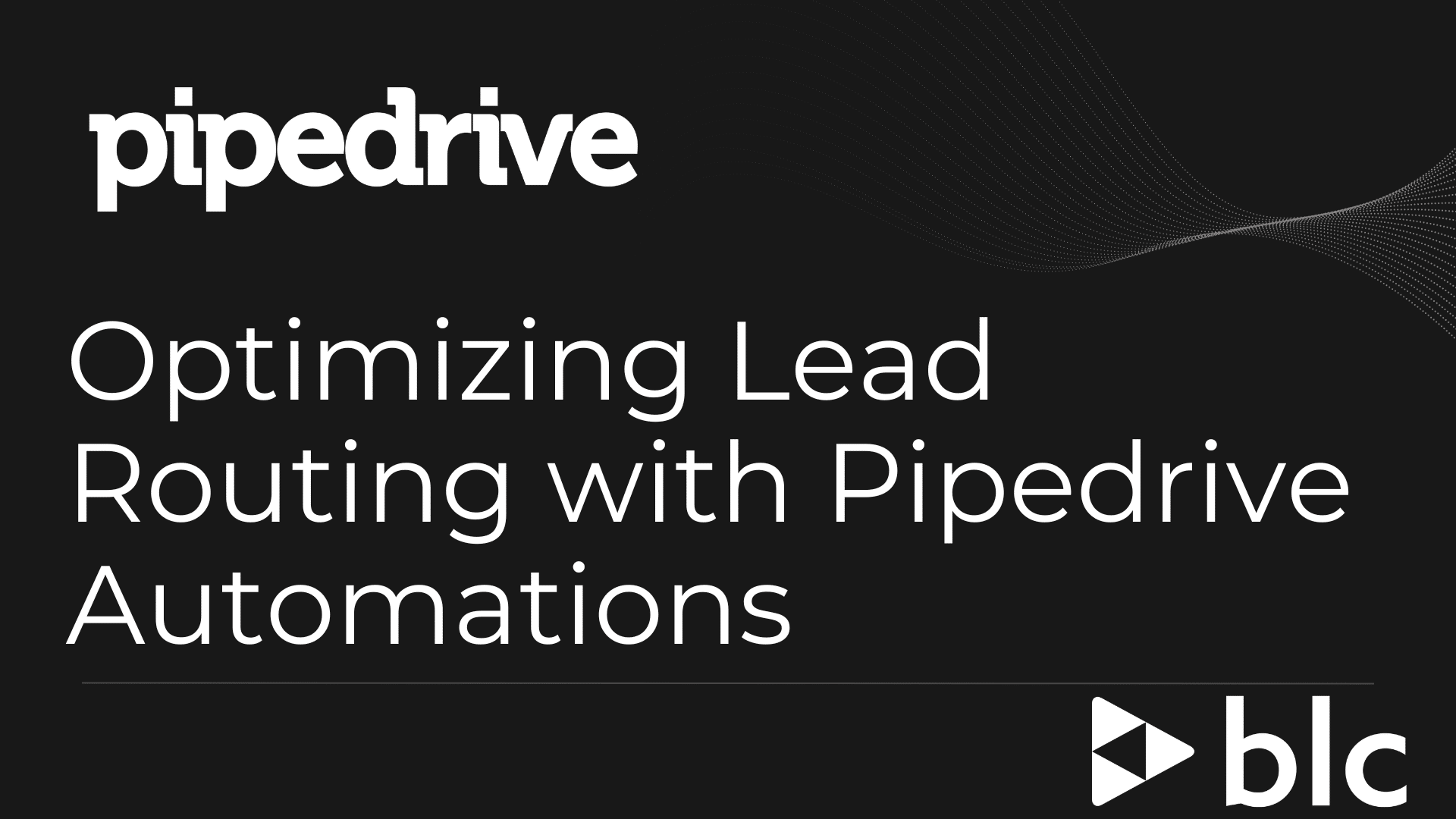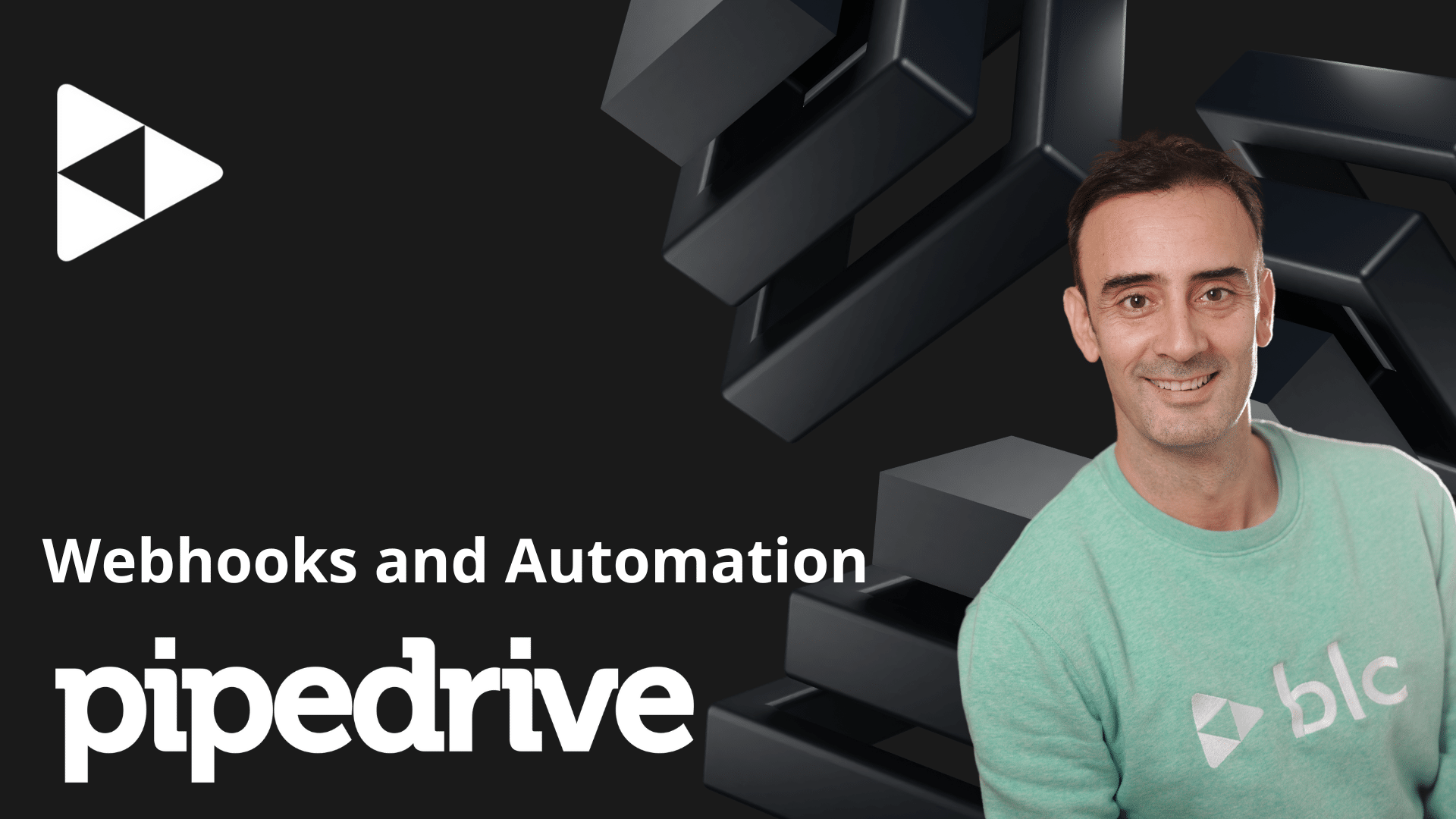PipeDrive – Working with Products & Currencies
In this video on the PipeDrive CRM, I will take you on a different journey. I will show you how you can create and edit Products in Pipedrive. And how you work with multiple currencies too.
Adding Products to your list
First of all, what you need to do is to make sure you have « Products » enable in your account.
It’s on by default, but it could be turned off. So make sure it’s ON !
You will find this information under « Tools & Integrations » from your Profile menu.
Once you have checked, navigate to your products page and hit the green button Add product.
A pop-up window will be displayed, and you can add the product name, product code, category and more.
Adding currencies to your product
Select the product you want to add a currency or edit one.
Within the product details, you will find a section to add more currencies or edit an existing one.
Is here where you can also set product variations. Just remember to have this enabled as I said before !
Adding products to deals from the products page
Select the products you want to add to a deal. Here, you can bulk add them so you can select as many products you want.
Search for the deal you want to add these products in and select the price currency.
Once this is done, check them out, you will find them in the deal you selected !
Sure, you can add products from inside a deal. So no matter which way you prefer doing it, always remember that your deal value will be determined by the total amount of your products.
Generating quotes from your deals
If you have the « documents feature » you can create quotes to display all products you added to the deal.
It’s a nice and easy way to keep consistency when generating quotes.
It will let you track when the client checked the document with a notification directly to you.
Deactivate & activate currencies in your account
To do that you need to go to your company settings and find the « currency » tab.
If you want to deactivate currencies to have a shorter list you can manually select it and click deactivate currency from the list.
Or you can bulk deactivate them all.
If you deactivate the whole list and you already have products with a currency, Pipedrive will keep this currency active.
Then if you want to activate more currencies, just go to the deactivated section and pick the ones you want.
So, every time you need to choose an exchange currency, Pipedrive will display the active ones and not the whole list.
Well, that’s it for today!
I hope you guys enjoyed the video. See you all next time!
Check out our PipeDrive [EN] channel for mor tutorials
If you are not yet a Pipedrive user, you can use this link for a free trial.